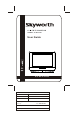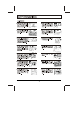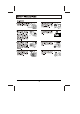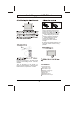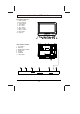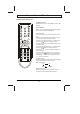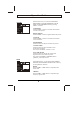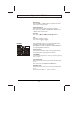9 LCD TV/MONITOR MODEL: LCD-19L03 User Guide LCD-19L03 Description: Job No. Ref: MANUAL(8M30£© 73004H 19L03 Revised:0 Brand Name: SKYWORTH P/No.
1
2
Installing your LCD TV set The remote control's effective range is 5 meters from the LCD screen at an angle of up to +30 degree.Direct light may affect the remote controls effective range. Avoid subjecting the remote control to shocks or vibrations. Avoid placing the remote control in humid and hot environments such as direct sunlight. Remove the batteries when not using the remote control for long periods. Insert the mains plug in the wall socket having a mains voltage of 100¡«240V AC, 50/60Hz.
Location of Controls Front View of TV Set 1. 2. 3. 4. 5. 6. 7. 8. 9. 10. Remote Sensor Power Indicator ON/OFF Button TV/AV Button VOL.- Button VOL.+ Button PROG.- Button PROG.+ Button Menu Button Speakers 10 9 8 7 6 5 4 3 2 1 10 Rear View of TV Set 1. 2. 3. 4. 5. 6. 7.
Remote Control Functions Remote Control Unit For TV POWER BUTTONS Switch the TV from on to standby or from off to operate. MUTE BUTTON Press once to mute the sound, press again to return to previously set sound level. DIGIT BUTTON This TV allows you to select channels from 0 to 124. Press this button to select one-digit, two-digit or three-digit channels input options. To select a one-digit channel (e.g.
Remote Control Unit For TV PROGRAM UP P.+ / DOWN P.- BOTTONS Press these buttons to select channels in ascending or descending order. VOLUME UP V.+ / DOWN V.- BOTTONS Press these buttons to adjust the volume level up or down. HOT KEY - inapplicability Q.VIEW BOTTON Press this button to return to the previously viewed program. S.S. BUTTONS , Sound mode set(D/K, B/G, I, L, L) P.P. BUTTON TV mode, press this button to adjust the picture mode.
Remote Control Unit For TV SLEEP BUTTON This key is used to set the sleep time . The choices are 15,30,45,60 and off. REVEAL Press the key to reveal/conceal the hidden information. Such as solutions to riddles and puzzles. CANCEL - inapplicability INDEX - inapplicability SIZE - inapplicability SUB.
Operation Guide PICTURE PICTURE Enter Picture menu, you can select CONTRAST, BRIGHTNESS, COLOUR, SHARPNESS, COLOR TEMP. and PICTURE MODE items by pressing PROG+/- Buttons. CONTRAST C CONTRAST BRIGHTNESS HUE Press the VOL+/- button to increase/decrease the contrast of the picture. COLOUR MOVE SELECT EXIT BRIGHTNESS Press the VOL+/- button to lighten/darken the picture. COLOUR Press the VOL+/- button to increase/decrease the colour saturation.
Operation Guide BALANCE Press the VOL+ or VOL- button to adjust to the left to right sound channel volume. SOUND MODE Press the button to obtain special sound effects. The choices are "USER" , " STANDARD" , " MOVIE " and " MUSIC " with wrap arround . NICAM The choice is MONO , NICAM I and NICAM II. AVL Automatic Volume Leveling. The choices are on and off . CHANNEL CHANNEL Enter CHANNEL menu, you can select AUTO SCAN, CHANNEL, COLOUR SYS., SOUND SYS.
Operation Guide SKIP Press the skip to enable or disable the selected program from being tuned to by pressing VOL+/Buttons. The choices are " on " and " off ". MANUAL MANUAL The manual can get program you expect by PROG+/-, and can gain frequency accordingly by VOL+/-. MANUAL SCAN 8 57.75MHz FINE Press VOL+/- button to adjust the little change of frequency.
Operation Guide FUNCTION Enter FUNCTION menu, you can select TIMER, PIC MISE, SCALING, BLUE SCREEN, TXT LANGUAGE and FACTORY RESET items by pressing CH+/- Buttons. FUNCTION TIMER C PIC MISC FULL SCALING BLUE SCREEN MOVE SELECT ON EXIT TIMER The user-controlled timers are the CURRENT, TURN OFF, TURN ON, TURN ON PROGRAM, SWITCH TIME and SWITCH PROGRAM . Press VOL+ to enter the submenu. CURRENT Set the time for the Real-time Clock .
Operation Guide PIC MISC The function is picture adjustment which are LTI, CTI, BLACK EXTEND and DNR . FUNCTION LTI CTI C BLACK EXTEND DNR MOVE ON LTI ON It is the improvement of brightness. The choices are on and off. OFF WEAK SELECT EXIT CTI It is the improvement of colour. The choices are on and off. BLACK EXTEND It is extendability of black level. The choices are on and off DNR It is reduce noise. The choices are NORMAL,STRONG,WEAK SCALING Choosing the scale of picture you expect.
Operation Guide Enter OSD menu, you can select LANGUAGE, H-POSITION, V-POSITION,DURATION and HALFTONE. OSD OSD LANGUAGE C ENGLISH LANGUAGE The choices are ENGLISH, CHINESE. H-POSITION H-POSITION V-POSITION DURATION MOVE SELECT EXIT Moving the main menu position in left or right by pressing VOL+/- buttons. V-POSITION Moving the main menu position in up ro down by pressing VOL+/- buttons. DURATION , Changing the main menu s display time by pressing VOL+/- buttons.
Operation Guide Other sources Press the TV/AV Button to select the AV source . In AV state,There are 5 geneal menu supported all function s are the same as in TV mode. AV In YPBPR state, there are 4 geneal menus(Picture, Audio,Function,OSD) supported all functions are the same as inTV mode. YPBPR PC PC CONTRAST C BRIGHTNESS H-POSITION H-POSITION V-POSITION MOVE In PC state, there are 4 geneal menus(Picture, Audio,Function,OSD) as TV.
Notice of PC connection 1.Power off both computer and display before making any connections. The monitor comes with a 15-pin PC socket. Connect the end of signal cable to the socket of the TV and connect the other end to the 15-pin connector to the computer. 15 Pin Mini D-Sub Connector 2.PC input typical display mode table: The following table is an illustration of some of the typical video display modes. 1 2 3 640X480(recommend 60Hz) 800X600(recommend 60Hz) 1024X768(recommend 60Hz) 3.
Tips(TV) Symptoms Possibl e Remed ies Tr y diffe rent ch annel, Check if OK, p aerial c robably onnecti Check station ons on aerial fo trouble back o r broken f set Re-orie w ires nt aeria l (if ind Probab o o r type) ly local interfere Adjust nce, su fine tun ch as a ing con Adjust n applia trol brightn nce ess con Adjust trol contrast control Check if statio n is bro Adjust adcast colour ing colo control ur Check if syste m is corre Check c tl if on/o y set ff switch Check is "on" batteri es in re mo