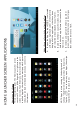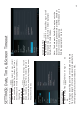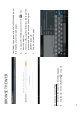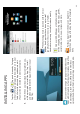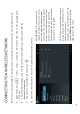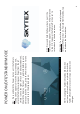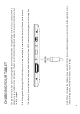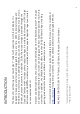User's Manual
Auto Date & Time
A. Open the App Tray > Select 慡et ngs > Scroll
down to and tap ate & Time > Select Automat c
Date & Time to check the box.
Note: The Automat c Date & Time opton sets the
date and t me using the network provided. Should an
incorrect t me zone appear, tap ect Time Zone and
find the appropriate t me zone.
SETTINGS: Date, Time, & Screen Timeout
Screen Timeout
A. Open the App Tray > Select et ngs > ay
ep.
B. A dialogue box will appear with several optons to choose
from. Tap the length of t me (in seconds or minutes) before
the Tablet goes black (to conserve bat ery life).
Manual Time Set ng
A. Open the App Tray > Select Set ngs > Scroll
down to and tap Date & Time > Select Set Time >
Set the hour and minute by tapping the arrow keys;
then tap et.
Manual Date Set ng
A. Open the App Tray > Select Set ngs > Scroll
down to and tap Date & Time > Select Set Date >
Set the month, date, and year by tapping the arrow
keys; then select Set.
13