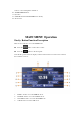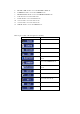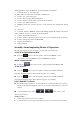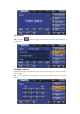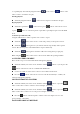User's Manual
will display PTY category. In HD mode, the list will display sub-channels.
9. Touch this area to go to next list page.
10. Mute button. Touch to mute on and mute off alternately.
11. Touch to go to previous list page.
12. Touch to hide or display additional functions.
13. Touch to display some information about the current channel.
14. Touch to go to PTY search mode.
15. HDRadio blend mode selection. Touch to select between Auto, Digital and Analog
mode.
16. Auto store.
17. If current channel is HDRadio channel with multiple digital sub-channels, this button
will be enabled to let user to select among all sub-channels.
18. Touch to display HD channel list.
19. Touch to display a numeric keypad on the screen to let user input the frequency directly.
20. Touch to change bands between AM and FM.
21. Display current frequency.
22. Call sign display.
Secondly: Some Implenting Modes of Operation
The following sections present a description of each of the operational modes.
SWITCH TO HDRADIO SOURCE
Press the button on the front panel to switch to the HDRadio source.
You can also access the HDRadio mode from MAIN menu directly.
SELECT FM/AM BAND
Touch the button on the screen to change bands between FM and AM.
AUTO TUNING
Press the button on the front panel to seek the next available channel by
increasing the tuning frequency. Press the button again to stop searching.
Press the button on the front panel to seek the next available channel by
decreasing the tuning frequency. Press the button again to stop searching.
USING PRESET STATIONS
Five numbered preset buttons store and recall stations for each band. Five stored stations
(P1-P5) for the current band appear on the screen, touch the channel directly to select one
of them.
You can touch the arrow buttons or on the screen to select
other ten preset stations.
Storing a station
1. Select a band (if needed), then select a station.
2. Touch and hold an on-screen preset list button for three seconds, then the station will be