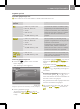User's Manual
all other data mediums, press ; in the
basic display.
Option 2: select a data medium in the video
main menu
A data medium is inserted or connected to
the smart high line radio.
X
Press Video in the main menu (Y page 8).
The video main menu appears.
Video main menu
X
Press on a data medium symbol.
The data medium is read. The DVD menu
appears if CD/DVD was selected and a
video DVD is inserted.
Display with DVD menu (example)
Depending on the data medium selected, the
following are shown:
R
the DVD menu (video DVD/video CD)
R
the video image (video DVD/video CD
with video files, USB device, SD/MMC
memory card)
Starting playback
X
The DVD menu is displayed: press OK.
Playback starts.
If the Automatic full screen setting
is activated (Y page 88), playback is in
full screen mode.
Explanation of the symbols in the navigation
menu (DVD video)
:
Calling up the DVD menu
;
Previous chapter
=
Pause function
?
Next chapter
A
Makes settings
A list symbol is shown in : if a video DVD/
video CD with video files, a USB device or
a SD/MMC memory card is selected. After
confirming, you can select a video file
from the list (Y page 86).
Depending on the video source selected,
the skipping forwards/back and fast
forward/rewind functions may be available
using ; and ?.
X
Press Ì in the navigation menu.
Playback starts.
Switching to full screen mode
X
Press the video image when the naviga-
tion menu is displayed.
i
Switching to full screen mode takes
place after ten seconds, if the "Auto-
matic full screen" function is activated
(Y page 88).
84
>> smart high line radio.