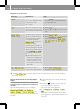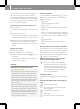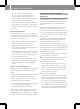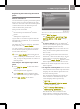User's Manual
Explanation of functions
Function Explanation Step
Display type
Enables different dis-
plays during route
guidance
X
Press Display type.
X
Select Map only, Turn Icons or
Compass.
Map view
Enables different map
orientations
X
Press Map view.
X
Select Align map northwards,
Map in driving direction, Map
display dynamic or 3D map.
North up: the map is displayed so that
north is at the top, the point of the
north arrow always points up.
Map in driving direction: the map is
displayed so that the heading is
always up. The north arrow turns. The
point of the current vehicle position
always points up.
Dynamic map: when a smaller map
scale is used (e.g. when driving on the
motorway), the map is displayed so
that north is always up in order to
make orientation easier.
3D map: the map is shown from the
bird's-eye view.
Auto zoom (Expert
mode)
Selects how much a map
section
will be zoomed
in before a change in
direction.
X
Press Auto zoom.
X
Select nearby, Middle or far.
Map colours (Expert
mode)
Sets the display to day
or night display or
switches automati-
cally.
X
Press Map colours.
X
Press Automatic, Day design or
Night design in the list.
Automatic: the display design
changes depending on the brightness
determined by the light sensor.
Day design: the display is always set
to day design.
Night design: the display is always
set to night design.
48
>> smart high line radio.