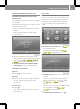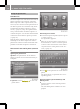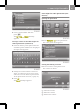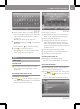User's Manual
X
Press Options in the telephone menu.
The "Bluetooth
®
settings" menu appears.
"Bluetooth
®
settings" menu
The New device and Device list functions
are described in the "Telephony via the
Bluetooth
®
interface" section under "Con-
necting a mobile phone" (Y page 55).
Editing the PIN for connection with
Bluetooth
®
devices
The PIN is required to connect the smart
high line radio with Bluetooth
®
mobile
phones and Bluetooth
®
audio equipment.
The default PIN is 1234.
You can change the PIN. The PIN is a four-
digit number sequence.
X
Press PIN edit in the "Bluetooth
®
set-
tings" menu.
An input menu appears.
X
Select the numbers one by one by press-
ing briefly.
The numbers are entered at the top right.
X
To delete: briefly press1 to delete the
last number.
Press and hold 1 to delete the entry.
X
Press OK to confirm the entry.
The input menu is closed and the "Blue-
tooth
®
settings" menu appears.
Dowloading the mobile phone's phone
book
The mobile phone is connected to the smart
high line radio (Y page 55).
i
The phone book is automatically down-
loaded to the smart high line radio after
connection.
X
Press Phone book download in the
"Bluetooth
®
settings" menu.
The Downloading phonebook... mes-
sage appears. When the download is com-
plete, the Phone book downloaded mes-
sage and the number of entries downloa-
ded are shown.
Editing Bluetooth
®
device names
The Bluetooth
®
device name enables Blue-
tooth
®
connection to Bluetooth
®
mobile
phones and Bluetooth
®
audio devices. The
Bluetooth
®
device name for the smart high
line radio is smart Radio. You can edit
this device name.
X
Press Bluetooth name in the "Blue-
tooth
®
settings" menu.
An input menu appears.
64
>> smart high line radio.