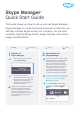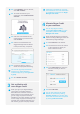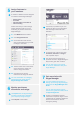Quick Start Guide
A number of features can be assigned
to members within Skype Manager:
• Subscriptions
• Voicemail
• Online Numbers and Caller ID
• Call forwarding
Please note that you cannot assign
Online Numbers, Caller ID or Call
forwarding to personal accounts in
Skype Manager.
5.1 Click Members in the toolbar.
5.2 Click Assigned features.
5.3 On the left side of the screen,
click on the feature that you want
to assign to members.
5.4 Tick the boxes next to the names
of the members to whom you
want to assign the feature.
5.5 Complete the on-screen
instructions to assign the feature.
For more information on managing
specic features, please see the
Skype Manager User Guide.
Assign features to
your members
5
A summary is provided so you can
quickly see what you’ve paid Skype
and how Skype Credit has been
allocated.
On the left side of the screen, click
Purchases, Allocation or Usage to
view a specic report.
You cannot view the usage for a
personal account in Skype Manager if
they haven’t given their consent.
You can also export your reports
for review or distribution away from
Skype Manager.
Get more help with
Skype Manager
7
For more detailed information on
setting up and using Skype Manager,
please see the Skype Manager User
Guide.
You can also nd further support,
such as user guides and FAQs, online
at support.skype.com.
Access to a broadband Internet
connection is required. Skype is not a
replacement for traditional telephone
service and cannot be used for
emergency calling.
The Reports area of Skype Manager
provides a useful way of analyzing
your company’s usage of Skype.
Click Reports in the toolbar.
Monitor purchases,
allocations and usage
6