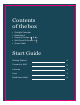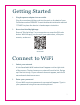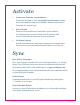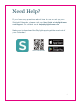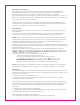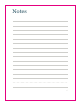User Guide
Getting Started
1.
Plug the power adapter into an outlet
Plug the round end of the cord into the port on the back of your
Calendar marked ‘POWER’. Insert the stand into the slot marked
‘STAND’ to place the device in landscape orientation.
2.
Download the Skylight app
Search “Skylight App” in your app store or scan the QR code
below. With the app, you can sync your calendars, view your
events, and more.
Scan to
download
Connect to WiFi
1.
Select your network
A list of available Witfi networks will appear on the right side
of the screen. Tap to choose your network from the list. Swipe
up if the list is long. If your network does not appear, wait for 30
seconds and check once more.
2.
Enter your password
If your Witfi requires a password, a prompt will appear. Type in
your password using the onscreen keyboard.
2