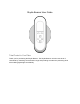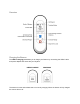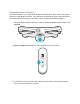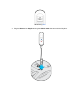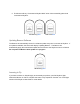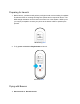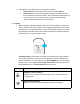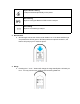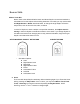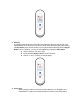Skydio Beacon User Guide Total Control in Your Palm Thank you for purchasing the Skydio Beacon. The Skydio Beacon unlocks a new level of robustness by extending communication range and providing accurate user positioning while also enabling lightweight controllability.
Overview Charging the Beacon The USB-C charging port allows you to charge your Beacon by connecting the USB-C cable and power adapter that came with your Skydio 2. NEEDS CHARGE CHARGING The beacon’s screen will indicate that it is currently charging. When the beacon is fully charged the screen will turn off.
Pairing the Beacon to Skydio 2 To fly with the Beacon, you must first pair the Beacon with Skydio 2. Each beacon may only be paired to a single Skydio 2 at a time. Once a beacon is paired with a drone, it will automatically connect to that drone every time it is turned on until it is paired with a different Skydio 2. 1. Connect a Skydio battery to Skydio 2; to turn on, press and hold the power button for 5 seconds. 2. Press and hold SKYDIO button for 3 seconds button to turn on beacon. 3.
LED Blinking Blue 4. Plug the Beacon into Skydio 2 using the USB-C cable that came with the Skydio 2.
. The Beacon will say “Connected to Skydio-XXXX” when it has sucessfully paired and connected to Skydio 2. LED Blinking Blue LED Solid Blue Updating Beacon Software The Beacon will automatically check for a software update every time it connects to Skydio 2. If an update is available, the screen will display “Updating Beacon”. The Beacon will automatically apply the new software update and reconnect to the Skydio 2 when it is finished. Do not power off Beacon while update is in progress.
Preparing for Launch 1. Before launch, your Beacon will perform pre-flight checks such as looking for updates. The Beacon relies on a strong GPS signal to operate and is required for launch. The GPS strength indication can be found in the center icon of the header. If GPS is poor you may be prompted to connect your phone to the beacon’s WiFi to speed up the process. LED Blinking Blue 2. To fly, press and hold the Skydio button to launch. LED Solid Blue Flying with Beacon 1. Hand Launch vs.
a. After launching, the vehicle will turn and acquire a subject. i. Ground Launch: Vehicle will look for subject closest to Beacon. ii. Hand Launch: The vehicle automatically determines subject based on their proximity to the take-off location. This is particularly helpful when you are in a group or there is close proximity of other people so that the vehicle confidently identifies the correct subject. 2. Tracking a. When tracking a subject the Skydio 2 relies on Visual recognition of a subject to follow.
Explicit Visual Tracking A subject is selected specifically on the phone. GPS Tracking Skydio 2 is using the Beacon’s GPS to track a subject. Not Tracking Skydio 2 is not tracking a subject. 3. Beacon GPS a. GPS strength can be seen via the center header icon. If the three satellite rings are present then GPS is good. If GPS drops below an optimal connection, the beacon will prompt you to check the phone. 4. Range a.
Beacon Skills Motion Track Skill Motion Track is the default skill after launch and allows Skydio 2 to track and maintain a safe distance from the subject while avoiding obstacles. In this skill you may use the Left and Right Arrows or W and, described below, to change the angle Skydio 2 films the subject from, such as from the front, side, or behind.
3. Steering The Steering skill allows you to manually control Skydio 2 and can help you get out of tight situations where the drone may become stuck. Enter the Steering skill by pressing the Stop button, then use the arrows to scroll right and select Steering with the Skydio Button. Once in Steering, you may re-enter Hover by pressing the Stop button. ■ Use the arrows to turn left or right ■ Press and hold Skydio button and move forward. ■ Use the “+” and “-” buttons to change height. 4.
○ pressing the Stop button, then use the arrows to scroll left and select Fixed Track with the Skydio Button. Once in Fixed Track, you may re-enter Hover by pressing the Stop button. The Fixed Track skill is ideal for maintaining a fixed recording angle. When entering the skill, the dot will always start at the top of the ring. 5.
Beacon LED COLOR STATE SOLID: Connected to Skydio 2 BLINKING: Looking for Skydio 2 BLUE SOLID: Notification YELLOW BLINKING: Warning Low Battery BLINKING: Critical Battery Low Emergency Landing RED Using Beacon with the Skydio App You may connect your mobile device directly to the Beacon’s wifi, allowing you to have full control using the Skydio 2 app while utilizing the beacon’s long range antenna. 1. Connecting Phone to Beacon a. WIFI data is labeled on the back of the Beacon. 2.
Troubleshooting If you are having trouble operating your Beacon accessory, please visit https://skydio.com/support for the latest guides and troubleshooting articles. Compliance Information FCC Any changes or modifications to this equipment not expressly approved by Skydio for compliance will void the user's authorization to operate this equipment. This equipment has been tested and found to comply with the limits for a Class B digital device, pursuant to part 15 of the FCC Rules.
California Prop 65 Warning Lithium-ion Batteries and/or products that contain Lithium-ion Batteries can expose you to chemicals including cobalt lithium nickel oxide, and nickel, which are known to the State of California to cause cancer and birth defects or other reproductive harm. For more information, go to www.P65Warnings.ca.gov IC This device contains licence-exempt transmitter(s)/receiver(s) that comply with Innovation, Science and Economic Development Canada’s licence-exempt RSS(s).