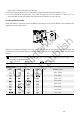User Manual
RTK
Introduction
Theaircrafthasabuilt-inRTK,whichcanwithstandmagneticinterferencefrommetalstructures,
ensuringstableflight.
Enable / Disable RTK
Ensurethatthe“AircraftRTK”isenabledandRTKservicetypeiscorrectlysetbeforeeachuse.
Using the Custom Network RTK
Youcanmount a DongletotheremotecontrollerorusetheapptoconnecttoaWi-Fi,andenable
Internetnetworktousethe Custom Network RTK.CustomNetworkRTKcanbeusedtoreplacethe
RTKbasestation.ConnecttheCustomNetworkRTKaccounttothedesignatedNtripserverto send
andreceivedierentialdata.KeeptheremotecontrollerturnedonandtheInternetnetworkconnected.
1. Makesuretheremotecontrollerandtheaircraftarelinked,andtheappisconnectedtotheInternet
network.
2. GotoCameraViewintheapp> >RTK,selecttheRTKservicetypeas“CustomNetworkRTK”,
llintheNtrip’shost,port, account, password,mountpoint,andthentaptosetbyfollowing the
instructions.
3. WaittoconnecttotheNtripserver.IntheRTKSettingspage,thestatusoftheaircraft’spositioningin
thestatustablewillshow“FIX”toindicatethattheaircrafthasobtainedandusedthedierentialdata
fromthemobilestation.
36
Confidential
Do not publish