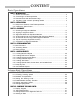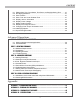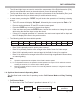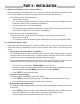User guide
9
Date, Time, Daylight Saving Time
• When “Date: mm/dd/yyyy” is displayed, enter the current date in the indicated mm/dd/
yyyy format (i.e. 10/24/2012 for Oct.24,2012); press the ENTER key to conrm and pro-
ceed to the next step. Press the ESC key to return to the “Geographic Coordinates” step.
• When “Enter Time” is displayed, enter the current local time in 24-hour format. (i.e.
18:30:00 for 6:30pm). Press the ENTER key to display the entered time in 12-hour for-
mat. Press the ENTER key again to conrm and proceed to the next step. Press the ESC
key to return to the previous step.
• When “Daylight Saving?” is displayed, use the scroll keys to select “Yes” or “No”. “YES”
indicates the time entered in the previous step is daylight saving time, while “NO” indi-
cates the time entered is in standard time. Press the ENTER key to conrm and proceed
to the next step. Press the ESC key to return to the previous step.
PART II: INITIALIZATION
6. Display Polaris Position
This step applies to an equatorial mount only.
• The LCD screen will display “Polaris Position in P.Scope = HH:MM”. It tells the orienta-
tion of Polaris in the polar-scope’s FOV. User can imagine the large circle in the FOV
of a polar-scope as a clock’s face with 12:00 at the top, and put Polaris at the “HH:MM”
position of the large circle when using a polar-scope to do the polar alignment. Press
ENTER key to conrm and proceed to the next step. Press ESC key to return to the pre-
vious step.
• The LCD screen will display “Hour Angle of Polaris = HH:MM“. Press ENTER key to
conrm and proceed to the next step. Press ESC key to return to the previous step.
Press “1” to start the alignment process
The SynScan hand control will operate in Full Feature mode (refer to Section 1.4) after the
alignment.
This is the last step in the hand control’s initialization process. The screen will display “Be-
gin Alignment? 1) YES 2) NO” to ask the user to make a choice:
7. Starting Mount Alignment
Elevation (
for atmospheric refraction compensation
)
The LCD screen will display “Set Elevation:” in the rst line, and display the elevation in
meters in the second line.
• Use the scroll keys to change the leading “+” or “-” sign when the cursor is on it.
• Press the numeric keys at the cursor position to ll the number of elevation in meters.
• Press the ENTER key to conrm the input and proceed to the next step.
• Press the ESC key to return to the previous step.