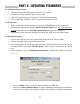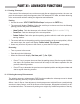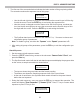User guide
33
10.4 Troubleshooting
1. If a window pops up and displays the message: “Cannot connect to a SynScan hand control”
after clicking the “Update” button or the “H.C. Version” button, close the message window
and click the “Update” button or the “H.C. Version” button to try again. If the application dis-
plays the message again, check the cable connections and ensure the USB-to-Serial Port
adaptor is working.
2. If the rmware update fails, the SynScan Firmware Loader will pop up a window with mes-
sage “Firmware update failed. Cycle power to SynScan and try again!”. Close the window and
power off the hand control. Then repeat the rmware update process again.
3. If the update process failed in the middle of updating, try to press the SETUP button on the
SynScan hand control to use other communication speeds: “Mi” or “Lo.”
4. After the loading starts, the application will display a percentage number at the bottom of
the windows to show the progress.
5. Once update is complete, the application will display a green bar with “Update Complete”
at the bottom of the window.
PART X : UPDATING FIRMWARE
• Check the “Auto-detect COM port” to let the application detect the proper serial port that
will connect to the SynScan hand control. Clear it to manually choose the COM Port
and select a serial port from the “COM port” drop-down list.
• Click the “HC Version” button to check the versions of the hardware, rmware, and
database.
• Click the “Update” button to start loading the rmware to the SynScan hand control.
• Mi - Medium speed
• Lo - Low speed