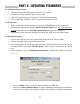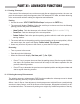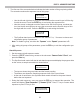User guide
32
PART X : UPDATING FIRMWARE
10.1 Hardware Requirements
10.2 Preparation
10.3 Updating Firmware
1. A SynScan hand control with rmware version 3.0 or above.
2. A computer running Windows 95 or a later version.
3. A RS-232C serial port on the computer, or a USB-to-Serial adaptor.
4. The PC-Link cable (D-Sub9 to RJ-12) which comes with the mount.
1. Create a new folder in the computer (for example, C:\SynScan) to save relevant les.
2. Download the application package “SynScan Firmware Loader” from http://www.skywatch-
er.com/ and extract the le “SynScanFirmwareLoader.exe” to the above folder.
3. Download the latest rmware package and extract the “.SSF” le to the above folder.
1. Connect the computer and the SynScan hand control with the PC-Link cable.
2. Connect the hand control to the telescope mount.
3. Press and hold the “0” and “8” keys simultaneously, and then turn on power of the mount.
The hand control will display “SynScan Update” on the screen. Release the “0” and “8”
keys.
4. On the computer, run the SynScanFirmwareLoader.exe. An application window is show in
Fig 10.3a.
• Use the “Browse” button to load the latest rmware le (“.SSF” le)
• Check the “Enforce database update” to enforce updating the hand control’s database.
Clear it to let the application determine whether it is necessary to update the database.
Fig. 10.3a