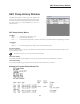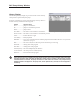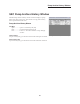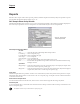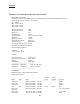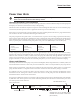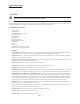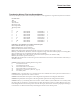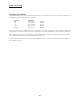User guide
23
Reports
Template Files
The SKC Sample Sheet Setup window may also be saved to a PC as a template fi le (.tpl). A template fi le reduces the
need to repeatedly type data that rarely changes. A template fi le contains only the information included in the data
cells that have an active checkbox (the small square bu on before the data cell as shown in Figure 32). To activate a
checkbox, click once on it.
Save Template
To save only the information contained in data cells with active checkboxes, go to the File menu and select the Save
Template command. The Save Template command saves the checked data as a template fi le.
The default extension .tpl is used to indicate a pump template fi le.
Print Sample Setup
To print the sample setup displayed on the screen, go to the File menu and select the Print command.
Worker Exposure Profi le
A worker exposure profi le contains the setup fi le (sample sheet) and a pump history. A worker exposure profi le may be
created using the connected pump history or using a history fi le (.hst) saved to a PC.
Worker Exposure Profi le created with Pump History
To create a worker exposure profi le containing the sample sheet displayed on the screen and the history of the
connected pump, go to the Options menu and select the Merge Pump command. The worker exposure profi le will
be saved to a PC as a .rpt fi le and will also appear on screen.
Worker Exposure Profi le created with History File
To create a worker exposure profi le containing the sample sheet displayed on the screen and a history fi le (.hst)
saved to a PC, go to the Options menu and select the Merge File command. The worker exposure profi le will be
saved to a PC as a .rpt fi le and will appear on screen.
The default extension .rpt is used to indicate a pump worker exposure profi le fi le.
Print Worker Exposure Profi le
To print the worker exposure profi le displayed on screen, go to the File menu and select the Print command. See page 24
for an example Pocket Pump worker exposure profi le.
Figure 32. Close-up of the SKC Sample Sheet
Setup Window Showing Active Checkboxes