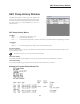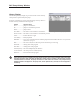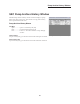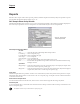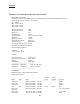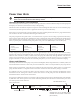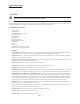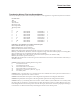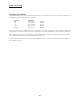User guide
22
Reports
Reports
DataTrac allows reports and worker exposure profi les (combined snapshots and history fi les) to be printed as reports
from the SKC Sample Sheet Setup window (Figure 31).
SKC Sample Sheet Setup Window
The SKC Sample Sheet Setup window (Figure 31) saves setup data pertaining to the sample run. All data displayed on
the screen may be printed or saved as a setup fi le or user selected data may be saved as a template fi le.
SKC Sample Sheet Setup Menus
File menu
New .....................clears all data cells in the Sample Sheet Setup window
Load Setup .........loads a setup fi le (.stp)
Load Template ...loads a template fi le (.tpl)
Save Setup ..........saves a setup fi le
Save Template ....saves a template fi le
Print .....................prints the current sample sheet data displayed on screen
Exit .......................exits the SKC Sample Sheet Setup window and returns to the SKC DataTrac Pump
Manager window
Option Menu
Merge Pump ......writes the pump history from the connected pump to the displayed sample sheet
and creates a worker exposure profi le (.rpt)
Merge File ...........writes the pump history from a previously stored history fi le (.hst) to the displayed
sample sheet, and creates a worker exposure profi le (.rpt)
Setup Files
The SKC Sample Sheet Setup window contains a list of information (in data cells) which will be printed in a report.
The Sample Sheet Setup window can be saved to a PC as a setup fi le (.stp). A setup fi le consists of all the information
contained in all data cells.
Enter Data Into Sample Sheet
To enter the information into the data cells, fi rst click once on the cell then type the data using a keyboard.
Save Setup File
To save all entered data, go to the File menu and select the Save Setup command. The Save Setup command saves all
data as a setup fi le (.stp).
The default extension .stp is used to indicate a pump setup fi le.
Figure 31. SKC Sample
Sheet Setup Window