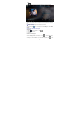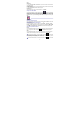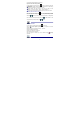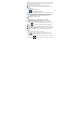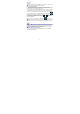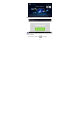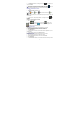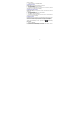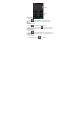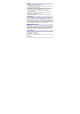User's Manual
24
Air Show can make media interconnection of phone, tablet, PC and your device
simply and quickly. It supports running in the background, Users needn't wait for
interconnection in the program interface.
☆ Device and your device must be connected to the same network.
☆ TV media interconnection can be achieved by connecting your device to TV
via HDMI.
Air Show Settings
1. Tap
Air Show application icon.
2. Tap
to enter Air Show setting interface .
3. Click Display Name to modify the name of Air Show(The default name is Air
show).
4. Check Auto Enable Portable Hotspot to start Air Show application when
not connect to WI-FI , whether to automatically open the portable WI-FI hotspot .
5. Click Completely exit to exit completely and shut down all server.
6. About displays the software version.
Usage
DLNA
1. Device access to network, and run the application: Air Show.
2. Remote device (such as computers, mobile phones, and tablet) which
supports DLNA access to the same network.
3. Select from the remote device to play media files to play on device.
4. If you don’t find device from the remote device, try to click on the "Air Show"
refresh button
in the upper right corner of the interface or completely exit
Air Show.
☆ The remote device which supports DLNA includes: Win7 computer, Android /
iOS device, which support DLNA.
☆ The application function which supports DLNA includes: PPTV, Tencent video,
iMedia share Lite etc. Specific you can download and install from internet by
yourself.
Airplay
1. Device access to network and then run Air Show.
2. IOS devices access to the same network (such as the iPhone, iPad).
3. Click
when sliding and playing. After selecting Air Show, media file will
be played on device.
4. If you don’t find your device from the remote device, try to click on the "Air
Show" refresh button
in the upper right corner of the interface or completely