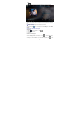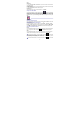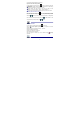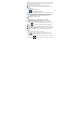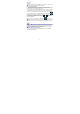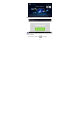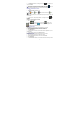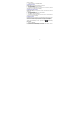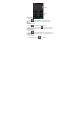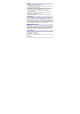User's Manual
23
corresponding videos(including trim and details)
Playback of the video floating window
In video playback,on the top right click
to switch to playback of the video
floating window.
☆Ordinary video playback and floating window playback all are supported by
two points zoom to adjust the size of the video screen.
☆Floating window video will continue to play after you switch to other
interface(ex
:
browser the website
、
desktop
、
run the software etc.
)
.
☆You can easily drag the floating window to adjust the position in the screen.
Delete the photos and videos in the list
On the top right of the screen, Tap
icon →Tap select album or Select
item. Select the album、image thumbnails or video preview which you want to
delete,tap
→OK. If you want to delete a single picture (or video),please
enter the folder ,select the picture(or video) ,tap
→ OK, or delete it in the
image thumbnails( or video preview) , tap
→ OK.
23 SCREEN CAPTURE
You can capture a screen image by tapping
at any time.
Tap the
Screen Capture application icon to set options for a screen
capture.
●Select a delay timer to capture the screen (seconds).
●Select the default storage device.
●Show screen capture icon in status bar.
●View software version information.
After the images are saved, they can be viewed through
Gallery
application.
24 AIR SHOW