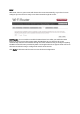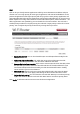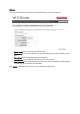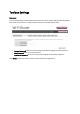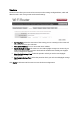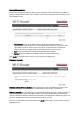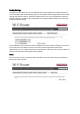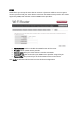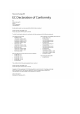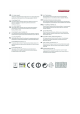Operation Manual
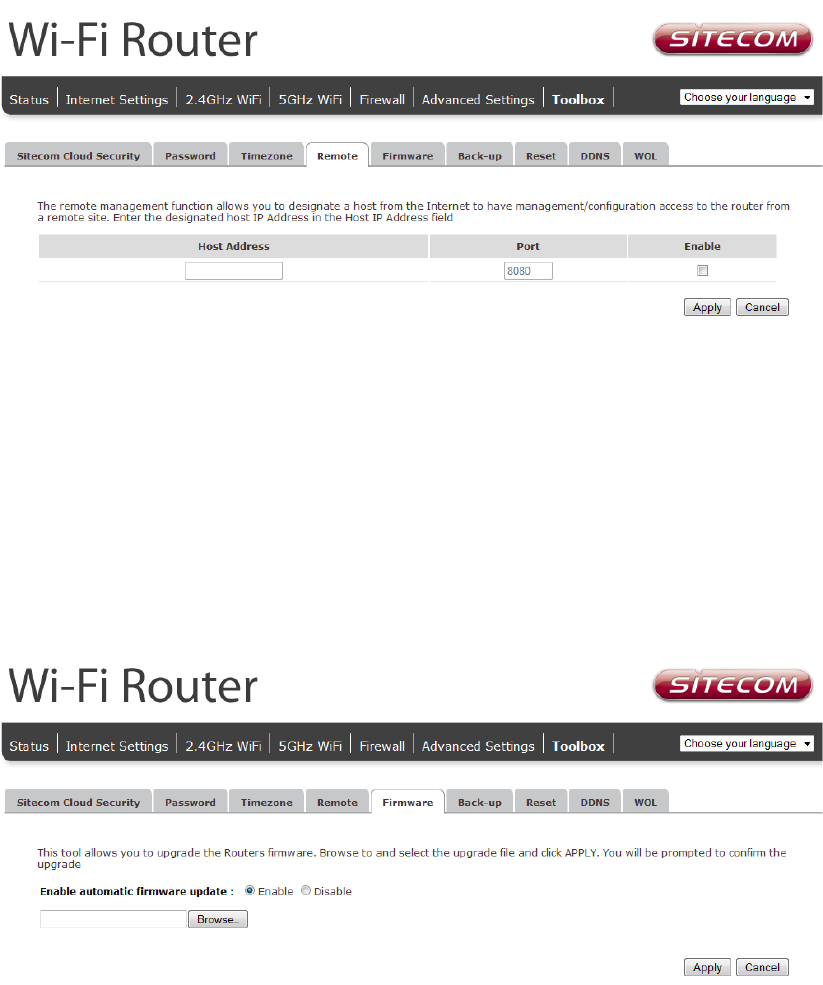
Remote Management
The remote management function allows you to designate a host in the Internet the ability to
configure the Broadband router from a remote site. Enter the designated host IP Address in the
Host IP Address field.
Host Address: This is the IP address of the host in the Internet that will have
management/configuration access to the Broadband router from a remote site. If the
Host Address is left 0.0.0.0 this means anyone can access the router’s web-based
configuration from a remote location, providing they know the password.
Port: The port number of the remote management web interface.
Enabled: Select “Enabled” to enable the remote management function.
Click Apply at the bottom of the screen to save the above configuration.
Firmware Upgrade
Enable automatic firmware update: When enabled the router will periodically check if a new
firmware is available. If a new firmware is detected the router will give a notification.
Firmware Upgrade: This tool allows you to upgrade the Broadband router’s system firmware. To
upgrade the firmware of your Broadband router, you need to download the firmware file to
your local hard disk, and enter that file name and path in the appropriate field on this page. You
can also use the Browse button to find the firmware file on your PC.
Once you’ve selected the new firmware file, click Apply at the bottom of the screen to start the
upgrade process.