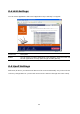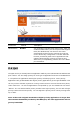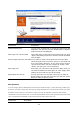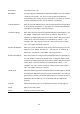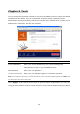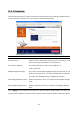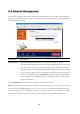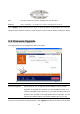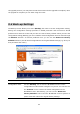Operation Manual
Parameters Description
Enable/Disable QoS You can check “Enable QoS” to enable QoS function for the
WAN port. You also can uncheck “Enable QoS” to disable
QoS function for the WAN port.
Add a QoS rule into the table Click “Add” then you will enter a form of the QoS rule. Click
“Apply” after filling out the form and the rule will be added
into the table.
Remove QoS rules from the table If you want to remove some QoS rules from the table,
select the QoS rules you want to remove in the table and
then click "Delete Selected". If you want remove all QoS
rules from the table, just click "Delete All" button. Click
"Reset" will clear your current selections.
Edit a QoS rule Select the rule you want to edit and click “Edit”, then you
will enter the detail form of the QoS rule. Click “Apply” after
editing the form and the rule will be saved.
Adjust QoS rule priority You can select the rule and click “Move Up” to make its
priority higher. You also can select the rule and click “Move
Down” to make its priority lower.
Edit QoS Rule:
You can assign packet classification criteria by its local IP range, remote IP range, traffic type,
protocol, local port range and remote port range parameters. The parameters that you leave
as blank will be ignored. The priority of this rule will be applied to packets that match
classification criteria of this rule. You can limit bandwidth consumed by packets that match this
rule or guarantee bandwidth required by packets that match this rule.
Parameters Description
44