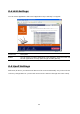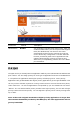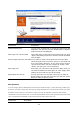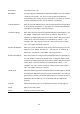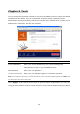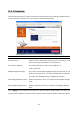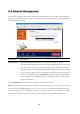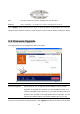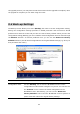Operation Manual
Popular applications This section lists the more popular applications that require multiple
connections. Select an application from the Popular Applications
selection. Once you have selected an application, select a location
(1-10) in the Copy to selection box and then click the Copy to
button. This will automatically list the Public Ports required for this
popular application in the location (1-10) you’d specified.
Add Special Application Fill in the "Trigger Port", "Trigger Type”, “Public Port”, "Public Type",
"Public Port" and "Comment" of the setting to be added and then
click "Add". Then this Special Application setting will be added into
the "Current Trigger-Port Table" below. If you find any typo before
adding it and want to retype again, just click "Clear" and the fields
will be cleared.
Remove If you want to remove some Special Application settings from the "
Current Trigger-Port Table", select the Special Application settings
you want to remove in the table and then click "Delete Selected". If
you want remove all Special Appliacation settings from the table,
just click "Delete All" button. Click "Reset" will clear your current
selections.
Example: Special Applications
If you need to run applications that require multiple connections, then specify the port
(outbound) normally associated with that application in the "Trigger Port" field. Then select the
protocol type (TCP or UDP) and enter the public ports associated with the trigger port to open
them up for inbound traffic.
Example:
ID
Trigger
Port
Trigger
Type
Public Port Public Type Comment
1 28800 UDP 2300-2400, 47624 TCP MSN Game Zone
2 6112 UDP 6112 UDP Battle.net
In the example above, when a user trigger’s port 28800 (outbound) for MSN Game Zone then
the router will allow incoming packets for ports 2300-2400 and 47624 to be directed to that
user. Note: Only one LAN client can use a particular special application at a time.
41