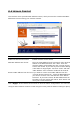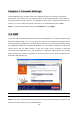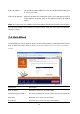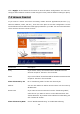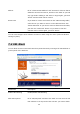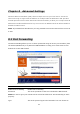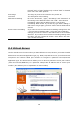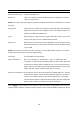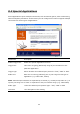Operation Manual
Parameters Description
Enable Virtual Server Enable Virtual Server.
Private IP This is the LAN client/host IP address that the Public Port number
packet will be sent to.
Note: Yo u need to gi ve your LAN PC clients a f ixed/ static IP address for Virtual Server to work
properly.
Private Port This is the port number (of the above Private IP host) that the below
Public Port number will be changed to when the packet enters your
LAN (to the LAN Server/Client IP)
Type Select the port number protocol type (TCP, UDP or both). If you are
unsure, then leave it to the default both protocol.
Public Port Enter the service (service/Internet application) port number from the
Internet that will be re-directed to the above Private IP address host
in your LAN
Note: Virtual Server function will have priority over the DMZ function if there is a conflict
between the Virtual Server and the DMZ settings.
Comment The description of this setting.
Add Virtual Server Fill in the "Private IP", "Private Port", "Type", “Public Port” and
"Comment" of the setting to be added and then click "Add". Then this
Virtual Server setting will be added into the "Current Virtual Server
Table" below. If you find any typo before adding it and want to retype
again, just click "Clear" and the fields will be cleared.
Remove Virtual Server If you want to remove some Virtual Server settings from the " Current
Virtual Server Table", select the Virtual Server settings you want to
remove in the table and then click "Delete Selected". If you want
remove all Virtual Server settings from the table, just click "Delete All"
button. Click "Reset" will clear your current selections.
Click <Apply> at the bottom of the screen to save the above configurations. You can now
configure other advance sections or start using the router (with the advance settings in place)
39