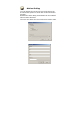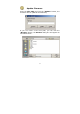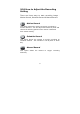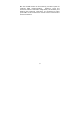Operation Manual
77
C Troubleshooting
Q: I cannot access the Internet Camera from a web
browser.
A1: The possible cause might be the IP Address for the
Internet Camera is already being used by another device.
To correct the possible problem, you need to first
disconnect the Internet Camera from the network. Then
run the PING utility (follow the instructions in Appendix B
- PING Your IP Address).
A2: Another possible reason is the IP Address is located
on a different subnet. To fix the problem, run the PING
utility (follow the instructions in Appendix B - PING Your
IP Address). If the utility returns “no response” or
similar, the finding is probably correct, then you should
proceed as follows:-
In Windows 95/98/2000 and Windows NT, double check
the IP Address of the Internet Camera is within the same
subnet as your workstation.
Click “Start”, “Setting”, “Control Panel”, and the
“Network” icon.
Select TCP/IP from the “Network” dialog box and from
the “TCP/IP Properties” dialog box click “Specify an IP
address”.
If the Internet Camera is situated on a different subnet
than your workstation, you will not be able to set the IP
address from this workstation. To verify make sure the
first 3 sections of the IP address of the Internet Camera
corresponds to the first 3 sections of the workstation.