Installation Instructions
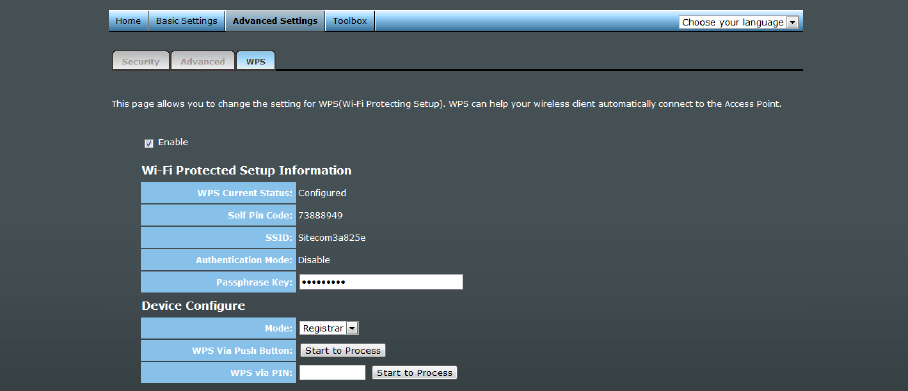
WPS
Wi-Fi Protected Setup (WPS) is the simplest way to establish a connection between the
wireless clients and the wireless router. You don’t have to select the encryption mode
and fill in a long encryption passphrase every time when you try to setup a wireless
connection. You only need to press a button on both wireless client and wireless router,
and WPS will do the rest for you.
Check the box to enable the WPS function and uncheck it to disable the WPS function.
WPS Current Status If the wireless security (encryption) function of this wireless
router is properly set, you’ll see a ‘Configured’ message here.
Otherwise, you’ll see ‘UnConfigured’.
Self Pin Code This is the WPS PIN code of the wireless router. You may
need this information when connecting to other WPS-enabled
wireless devices.
SSID This is the network broadcast name (SSID) of the router.
Authentication Mode It shows the active authentication mode for the wireless
connection.
Passphrase Key It shows the passphrase key that is randomly generated by
the wireless router during the WPS process. You may need
this information when using a device which doesn’t support
WPS.
Mode In Client mode the device is set to connect to your existing
network. In Registrar mode the device is set to connect to
your clients.
WPS via Push Button Press the button to start the WPS process. The device will
wait for the WPS request from the wireless devices within 2
minutes.
WPS via PIN You can fill-in the PIN code of the wireless device and press
the button to start the WPS process. The router will wait for
the WPS request from the wireless device within 2 minutes.










