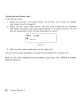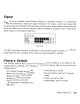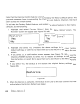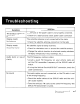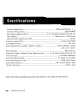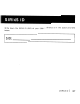Owner's Manual
Table Of Contents
Channel Lock
Your SIRIUS
Stratus
5 has
the
ability
to
lock channels you do
not
want
others
(such as
children)
to
access
without
your
permission.
Locked
channels
will
not
appear
on
the
Channel
List
screen,
or
when browsing channels
with
the
Channel UP/DOWN
buttons.
When
the
anyone
tries
to
access a locked channel using
the
Direct
Tuning
function
(see
page
68),
an
ENTER
CODE
screen will be displayed and
the
channel
won't
be accessed
until
the
correct
code is
entered.
Locking and Unlocking Channels
1.
Select
the
CHANNEL
LOCK
menu
option.
The
CHANNEL
LOCK
screen will appear
(see Figure 76,
left).
Ch.:.nne
1
Lock
">
L.-II-}:·
..
···1
It-I
1.-11-.
1
:.
.
__
t.
_
__t.
E
-::1
i t.
C:
e
..
::1
e
Lock
.····Un
lock
. 1-4
~
[
•••
1-
-.
__
....
~.:.1
•••
:::11.1.1
•
I_I
'::I
1
~:15
L.31.~9~-1
Figure 76
2. Select
LOCK/UNLOCK.
You
will need
to
enter
a lock code
to
proceed. Refer
to
Setting
the
Lock/Unlock
Code, on page
82
for
information
on how
to
set
the
lock code.
3. Once you
enter
the
lock code
the
LOCK/UNLOCK
$creen will appear (see
Figure 76,
right).
Use
the
Channel UP/DOWN
buttons
to
highlight
the
channel you
wish
to
lock
or
unlock
from
the
channel list. Pressing
the
Select
button
will
either
add a padlock icon
next
to
the
channel name
to
indicate
that
the
channel will
be
locked,
or
unlock a locked channel by
removing
the
padlock icon.
[ Menu
Options]
81