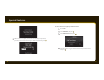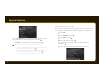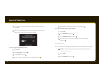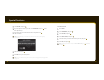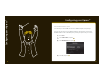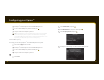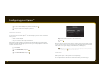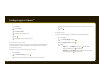User's Manual
46 47
3
3 Select Stocks, and press .
4
4 If you already have stocks in your list, select Add Stock and press . If not,
then skip this step.
5
5 Turn the knob to select the letters for the stock symbol. Press
after each letter.
TIP! XpressRC will help you complete the symbols for more than 9,000 regularly
traded stocks.
6
6 When nished, press .
7
7 Press info to see your stock quotes.
TIP! To turn on/o the scrolling of stock prices, refer to Changing the display appearance
on page 35.
1
2
3
4
Special Features
To remove a stock:
1
1 Press menu.
2
2 Select Info Extras, and press .
3
3 Select Stocks, and press .
4
4 Select Erase Stocks, and press .
5
5 Select the stock you want to remove from your list, and press .
6
6 Select Ye s , and press .
TIP! To remove your entire stock list, select Erase All Stocks, press , select Ye s ,
and press
.