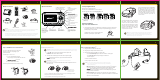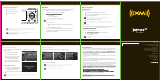Quick Guide
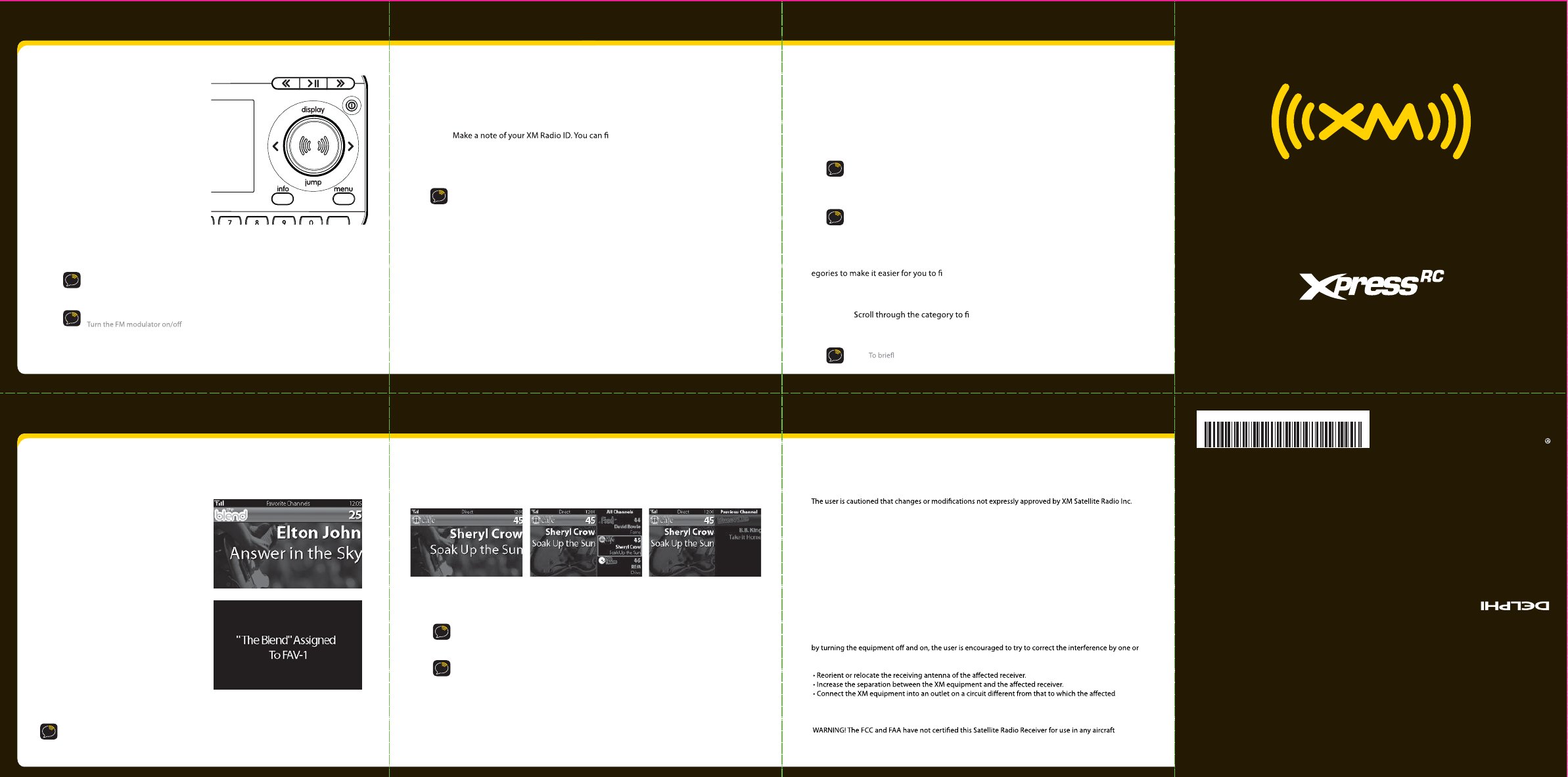
Quick Guide
910 11
12 13 14 15
Step 4: Turn on your Xpress
RC
.
1
1 Turn on your car radio.
2
2 Insert the cassette adapter.
3
3 Turn on your Xpress
RC
.
fav
NOTE:
You may experience a two-second delay and hear a short beep while your
Xpress
RC
powers up. If you press the power button during these two seconds,
you will see a Please Wait message.
NOTE: If you are using the XM SureConnect or the FM Direct adapter, refer to
on page xxx for information.
1 Make sure your Xpress
RC
is properly installed and receiving the XM
signal so that you can hear the audio on channel 1.
2 nd it:
• On XM channel 0
• On the rear package label
• On the label on the back of your Xpress
RC
NOTE: The XM Radio ID does not use the letters I, O, S, or F.
3 Activate your service:
• Browse to http://activate.xmradio.com and follow the instructions.
OR
• Call 1 800 XM RADIO (1-800-967-2346).
4 When your service is activated, your Xpress
RC
will receive all channels.
This usually takes 10 to 15 minutes, but may take up to an hour. Your radio
must remain on until activated.
Activation
Before you can listen to any of XM’s great channels, you must rst activate your Xpress
RC
Using your Xpress
Listening to XM
Enter a channel
1
1 Turn the knob to scroll through the list of channels.
2
2
You’ll see the channel logo and current artist. In a few seconds,
the current song title appears.
TIP: You can change the display mode to show both the current channel
and all channels. Refer to Changing the display on page 35.
3
3 Press the XM button to select a channel.
View a category
With so many channels to choose from, XM Satellite Radio has organized them into cat-
nd the ones that suit your taste.
1
1 To view a category, press < or >.
2
2 nd the channel you want.
3 Press the XM button
TIP! y listen to each channel in the category, select Scan, then press the XM button
TIP: You can congure Xpress
RC
to automatically tune to the channel you scroll to. Refer
to page 32 for instructions on how to eliminate the need to enter your selection.
Preset your favorite channel
You can assign up to 10 of your favorite channels to the number buttons so you can
quickly access them.
To assign a favorite channel to a button:
1
1 Tune to the desired channel.
2
2
3
3
To listen to a favorite channel:
1
1
Be sure you are in Favorite Channels
mode. Press fav until Favorite
Channels appears in the title bar.
Press and hold the number button
you want to use for that channel.
Be sure you are in Favorite Channels
mode by pressing fav until Favorite
Channels appears in the title bar.
2
2 Press the number button where the desired channel is programmed.
TIP! T
o see your list of F
avori
te Channels, press < or >. Select a favorite and press the XM button
to listen to that channel.
Change the display mode
You can view multiple channels on the display to see what else is playing.
Choose from:
To change the mode, press display
.
TIP!
When in split screen with the channel list, you can scroll through the list
of channels, just like when it appears on the full screen. Press
<
or > to change
categories. Press the XM button to select a channel.
TIP! Press jump to change to the previous channel.
split screen with previoustsil lennahc htiw neercs tilpslennahc tnerruc elgnis
FCC Statement
Please note that the power cable that has been supplied with your device is supplied with permanently
attached ferrite beads. It is the responsibility of the user to use the power cable with the ferrite beads.
can void the user’s authority to operate this device. This device complies with Part 15 of the FCC Rules.
Operation is subject to the following two conditions:
• This device may not cause harmful interference.
• This device must accept any interference received, including interference that may cause undesired
operation.
This equipment has been tested and found to comply with the limits for a Class B digital device,
pursuant to Part 15 of the FCC Rules. These limits are designed to provide reasonable protection against
harmful interference in a residential installation.
This equipment generates, uses, and can radiate radio frequency energy and, if not installed and used in
accordance with the installation instructions, may cause harmful interference to radio communications.
However, there is no guarantee that interference will not occur in a particular installation. If this
equipment does cause harmful interference to radio or television reception, which can be determined
more of the following measures:
receiver is connected.
• Consult the dealer or an experienced radio/TV technician for help.
(neither portable nor permanent installation). Therefore, XM Satellite Radio cannot support this type of
application or installation
SA10316
XM name and related logos are registered
trademarks of XM Satellite Radio Inc. All
other trademarks are the property of their
respective owners.
DPSS-07-E-XXX
Delphi Corporation
1441 West Long Lake Road
Troy, Michigan 48098-5090 U.S.A.
1.877. GO.DELPHI
www.delphi.com
Printed on Recycled Paper
© 2007 Delphi Corporation. All rights reserved.
XM9800012500
XM- 9800 - 0125 - 00