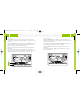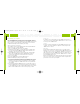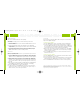User's Manual
Personalizing Your roadyXT
21
Personalizing Your roadyXT
20
Changing display information
The Stock Ticker and Info Extras can either be scrolled (moving from right
to left in the display) or paged (one symbol at a time). To switch from one
option to the other:
1. Press the “menu” button and select “Display Mode.”
2. Choose either “Pages” or “Scroll.” Press the “select” button to confirm.
Direct Tune
Normally as you press the arrow buttons, you can preview what’s playing
on other XM channels before actually selecting a channel. To automatically
tune to a channel without having to press the “select” button, set the
following option:
1. Press the “menu” button.
2. Select “Direct Tune.”
3. Select “On.” To return to the factory-default method, select “Off.”
Auto-On
When you use your roadyXT in a car or truck, it normally turns on when
you switch on the vehicle’s ignition. If you prefer to manually turn on your
roadyXT using its power button, set the following option:
1. Press the “menu” button.
2. Select “Auto-On.”
3. Select “On.” To return to the factory default, select “Off.”
You should also set this option to “Off” if your roadyXT is connected to a
power source that is always live.
Info Extras
XM Satellite Radio will broadcast information such as sports scores and
other features at various times.*
Press the “menu” button and select “Info Extras” (step 1). Use the arrow
buttons to see what’s available (step 2).
Press the “select” button to add or remove the Info Extras item (step 3).
“-” indicates that you have not yet selected the item; “+” means you’ve
chosen the item.
To view the Info Extras that you chose, press the “disp” button until you
see the Info Extras items at the bottom of the screen (display mode 5).
*Sports scores are provided by Stats, Inc.
Step
1
Step
3
Step
2
RoadyXT_manual layout xm 7/13/05 8:11 AM Page 20