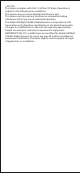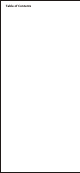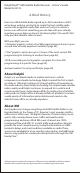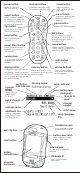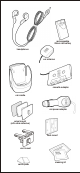User's Manual
Table Of Contents
Let's Get Started
First, some important reminders
We know you're eager to turn on your brand new MyFi and listen to
XM. Please take a moment to remember the following:
, [!] Warning: This manual contains important safety and operating
information. Please read, understand, and follow all instructions.
Failing to do so can result in personal injury, death, and/or
damage to your MyFi receiver, accessories, and/or to your vehicle
or property.
, Caution: Use your MyFi only with the enclosed components or
approved accessories. Do not modify wires or other connections
in any way; you may cause a malfunction, which may damage
your MyFi and will void your warranty.
, [!] Warning: If you use your MyFi in a moving vehicle or watercraft,
keep your eyes on the road or water, and hands on the wheel or
controls. Not doing so could result in personal injury, death,
and/or damage to your MyFi receiver, accessories, and/or to your
vehicle or other property.
We're always concerned for your safety and want you to have the
best MyFi experience possible!
Controls
Before you begin, take a moment to familiarize yourself with your
MyFi's controls. Most basic functions can be accessed using the front
panel buttons and the dial. More advanced features are accessed
using the “menu” button and the dial.
memory button
saves and recalls song
information such as
artist and song title
preset/direct button
switch between direct
channel entry or up to
30 presets.
2go button
stores up to 5 hours of
XM programming
power button
press to turn your
MyFi on and off
menu button
customize options
and access advanced
features
rotate to highlight a
channel or menu
option; push in to
make selection
dial
mode button
switch between LIVE
listening and MY XM
playback
mute / pause / lock button
press to mute audio (LIVE) or pause
playback (MY XM); press and hold to
lock or unlock your MyFi controls
number keys
enter a channel number
directly or select your
favorite presets
category / track skip
cycles through channel
categories (LIVE), skips to
previous or next song
(MY XM)
display button
changes the appearance of the
display, including access to
different modes that display
stock quotes and info extras like
sports scores.
volume buttons
raise or lower volume
only when headphones
are plugged in
IR lens
aim your remote
control here
display
backlit high-
resolution
LCD display