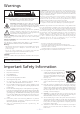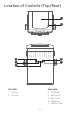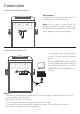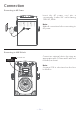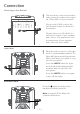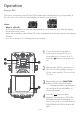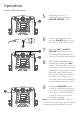TM SML633 INSTRUCTION MANUAL / MANUAL DE INSTRUCCIONES / MODE D’EMPLOI www.singingmachine.com The Singing Machine® is a registered trademark of The Singing Machine Co., Inc. The Singing Machine® es una marca registrada de The Singing Machine Co., Inc. The Singing Machine® est une marque déposée de The Singing Machine Co., Inc.
Warnings FCC WARNING: This equipment may generate or use radio frequency energy. Changes or modifications to this equipment may cause harmful interference unless the modifications are expressly approved in the instruction manual. RISK OF ELECTRIC SHOCK The user could lose the authority to operate this equipment if an unauthorized DO NOT OPEN change or modification is made. This device complies with part 15 of the FCC Rules.
Included What’s in the box.
Location of Controls (Front) V Uy x wv u ap aq ar as bt am bk bl W X at ak al am an ao bn bo bp bq bm Display 1. MIC 2 VOLUME control 10. FUNCTION Button 19. 2. Auto Voice Control 11. REPEAT/PROGRAM Button 20. BLUETOOTH pairing Button 4. MASTER VOLUME Control 12. VOICE EFFECTS Button 21. Skip Forward Button 5. LINE IN Jack 14. LIGHTS Button 22. 6. BALANCE Control 15. SKIP 10+ Button 23. Speaker 7. MIC 1 VOLUME control 16. Record Indicator 24. CDG Indicator 8. Power indicator 17.
Location of Controls (Top/Rear) u v w x y U V TOP VIEW 1. CD Door 2. CD open REAR VIEW 3. DC IN Jack 4. MIC 2 Jack 5. MIC 1 Jack 6. HDMI Jack 7.
Connection Connecting the Microphone(s) Microphones: Connect a microphone into Mic jack 1 as well as Mic jack 2 (when desired). Note: Do not drop or tap the Mic as damage to the Mic or speakers may occur. Do not twirl the microphone cord as it will cause damage to the encased wiring.
Connection Connecting to AC Power Insert the AC power cord into a conveniently located AC outlet having 120V AC, 60Hz. Note: Make all connections before connecting to AC power. Connecting to LINE IN Jack To External Unit AUDIO OUTPUT / HEADPHONE JACK Connect an external device by using an appropriate cable (3.5mm audio cable not included) as shown. Note: See page E19 to select and use the Line In function.
Connection Connecting to Line Out Jack 1 This unit can be connected to another audio system for greater audio output via 3.5mm AUX cord (not included). Plug one end of AUX cord into the Line Out jack located on the back of the machine. u Plug the other end of the AUX cord into the Line In jack on your separate audio device. You may need to refer the instructions of your separate audio device for more details. Lights Mode 1 When the unit is turned on, the Light mode 1 is automatically activated.
Operation Playing a CDG This unit is designed to play CDs and CDGs bearing the identification logo respectively. If the disc does not conform to the standard, it may not play properly. Notes: • What is a CD+G? A CD+G (CD+Graphics) is the standard format for most karaoke discs that will display the words on the screen. • Never place anything other than a CD in the compartment, as foreign objects can damage the unit. • If no disc is inserted, “no” will appear on the display.
Operation Playing a CDG (Continued) 5 Adjust the volume to a comfortable level using the MASTER VOLUME control. 6 Connect microphone(s) and slide the ON/OFF switch on the microphone to the ON position. 7 Adjust the MIC 1 or MIC 2 VOLUME control as desired. Increasing this will increase the volume of respective microphone. 8 AUTO VOICE CONTROL can be activated by rotating the AVC control.
Operation Playing a CDG (Continued) 10 ak SKIP: Advance or go back one track by pressing the / button. 11 at REPEAT: During playback, press the REPEAT/PROG button once to repeatedly play the selected song; the Repeat indicator will blink. Press the REPEAT/ PROG button a second time to repeatedly play the whole CD; the Repeat indicator will light solid. Press it again to cancel Repeat function, the Repeat indicator turns off.
Operation Playing a CDG (Continued) ao 13 PAUSE: During playback, if you wish to pause the disc momentarily, press the button; the PLAY/PAUSE indicator will blink. Press again to resume normal playback. 14 Press the playback. am an button to stop 15 VOICE EFFECTS: Repeatedly press the VOICE EFFECTS button to select from ECHO, FEMALE, MALE, CHIPMUNK, ROBOT or RADIO vocal effect. Select “EF0” to sing without any voice effect.
Operation Playing Songs from the USB 1 Connect the unit as described previously. Press the button to turn the unit on. 2 Insert a USB flash drive into the USB port on the unit. Make sure to download music from the Karaoke store. u v 3 Repeatedly press the FUNCTION button to select the USB mode; “USb” will appear when searching the drive and then the total number of files will appear. Note: The USB mode cannot be accessed until a flash drive is inserted.
Operation Playing Songs from the USB (Continued) 6 Connect microphone(s) and slide the ON/OFF switch on the microphone to the ON position. U V X 7 W Adjust the MIC 1 or MIC 2 VOLUME control as desired. Increasing this will increase the volume of respective microphone. 8 AUTO VOICE CONTROL can be activated by rotating the AVC control. The higher this control is set to, the more the vocals on the multiplex recording will be muted when the singer starts to sing through the microphone.
Operation Playing Songs from the USB (Continued) 10 SKIP: Advance or go back one track by pressing the / button. You can also skip ahead 10 files/ tracks using the SKIP 10+ button. 11 REPEAT: During playback, press the REPEAT/PROG button once during playback, the Repeat indicator will blink and the current track will be repeated. Press the REPEAT/PROG button twice, the Repeat indicator will flash quickly, all MP3 tracks inside the current folder will be repeated continuously.
Operation Playing Songs from the USB (Continued) 12 al al am an PROGRAM: You can program up to 20 tracks for playback in any desired order. While in Stop mode, press the REPEAT/PROG button; Program indicator will blink and “P00”appear. Select the first track using or buttons, then press the REPEAT/ PROG button. Repeat to set up to 20 tracks into memory. When done, press the button to start playback. Note: Press the button TWICE to stop and clear the program.
Operation Using a Bluetooth Device 1 2 Connect the unit as described previously. Press the button to turn the unit on. Press the button or repeatedly press the FUNCTION button to select the Bluetooth mode; “bt” will appear in the display and flashing. The unit automatically searches for and pairs a previously paired Bluetooth device (if previously paired). If no previously paired devices are present and you cannot find this unit on your bluetooth compatible device’s search list.
Operation Using a Bluetooth Device (Continued) 5 To control your Bluetooth device from this unit, press the button to start playback. Press the button during playback to pause the song. 6 Adjust the volume to a comfortable level using the MASTER VOLUME control on this unit as well as the volume on your Bluetooth device. 7 Connect microphone(s) and slide the ON/OFF switch on the microphone to the ON position. 8 Adjust the MIC 1 or MIC 2 VOLUME control as desired.
Operation Using a Bluetooth Device (Continued) am 11 VOICE EFFECTS: Repeatedly press the VOICE EFFECTS button to select from ECHO, FEMALE, MALE, CHIPMUNK, ROBOT or RADIO vocal effect. Select “EF0” to sing without any voice effect. 12 RECORD YOUR VOCAL PERFORMANCE: To record your singing as well as the music, press the button. Recording will begin and the record indicator will light solid. When done recording, press the button again; the record indicator will turn off.
Operation Using the LINE IN Jack 1 Connect the unit as described previously. Press the button to turn the unit on. 2 Connect the external unit to the LINE IN Jack on the front of this unit. Connecting an external unit will allow the audio to be played through your Singing Machine. Repeatedly press the FUNCTION button to select the Line In mode; “AU” will appear in display. u v Notes: • It is highly recommended to set the volume on the auxiliary unit to 1/3 or lower to avoid distortion.
Operation Using the LINE IN Jack (Continued) y 5 Adjust the MIC 1 or MIC 2 VOLUME control as desired. Increasing this will increase the volume of respective microphone. 6 Adjust the balance between the speakers using the BALANCE control. 7 VOICE EFFECTS: Repeatedly press the VOICE EFFECTS button to select from ECHO, FEMALE, MALE, CHIPMUNK, ROBOT or RADIO vocal effect. Select “EF0” to sing without any voice effect.
Operation Where to Download MP3+G Files Helpful Hints: The .mp3 and .cdg files are delivered for download in a single, compressed MP3+G.zip file. The MP3+G file cannot be played as a .zip file on a USB flash drive. To play karaoke songs using a USB flash drive, the MP3+G.zip file must be unzipped as follow: • Connect a USB flash drive to your computer. • Download the MP3+G file from your Digital Locker and save the .zip file to a folder on your computer. • Double click the .zip file to open the .
Troubleshooting Guide Should this unit exhibit a problem, check the following before seeking service: No Power • Power is not on; press the button to turn power on. • Confirm that the AC adapter is connected securely to the back of the unit. • Connect the unit to a different outlet. • The normal function of the product may be disturbed by strong Electro-Magnetic Interference. If so, simply restart the product to resume normal operation by following the instruction manual.