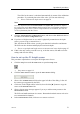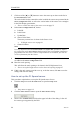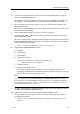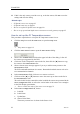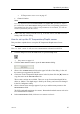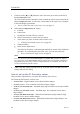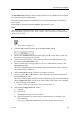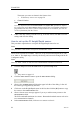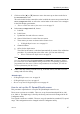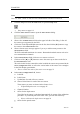Installation manual
SimradPI50
7Clickoneofthe[▲]or[▼]buttonstomovethesensorupordownonthelistin
theSelectedSensorseld.
Theorderinthislistalsocontrolstheorderinwhichthesensorsarepresentedinthe
SensorCongurationeld,aswellastheverticalorderofthesensorviewrectangles
inthePI50displaypresentation.
→Howtocontroltheorderofthesensorviewsonpage71
8IntheSensorCongurationeld,choose:
aLabelID
bLabelName
cUpdateRate
dSensorV alueName
ThenameyouenterhereisshownintheSensorview.
→PIHeightsensorviewonpage41
eChannelNumber
Note
ItisveryimportantthattheChannelnumberandUpdateRateparametersdened
foreachsensorintheSelectSensorsdialogmatchesthecorrespondingparameters
programmedintothesensor .Ifthesevitalparametersdonotmatch,youwillnot
receiveinformationfromthesensor.
9ClicktheAdvancedSensorCongurationbutton,andobservethatadditionalchoices
areaddedtotheSensorCongurationeld.
10Enterthetrawlopening.
ThiswillallowthetrawlopeningtobeshowninthePIHeighttrendview.
→Howtosetuptheheightsensortoshowthetrawlopeningonpage97
11Ifthisistheonlysensoryouwishtosetup,orthelastsensor,clickOktosavethe
settingsandclosethedialog.
HowtosetupthePISpreadsensor
ThisprocedureexplainshowtosetupthePISpreadsensorforuse.
1ClicktheSetupiconundertheMainmenutoopentheSetupmenu.
→Setupmenuonpage112
2ClicktheSelectSensorsbuttontoopentheSelectSensorsdialog.
3ObservetheAvailableSensorseldontheupperleftsideofthedialog.Itlistsall
thesensortypessupportedbythePI50.
80
328457/A