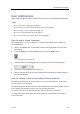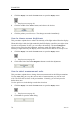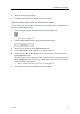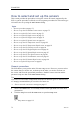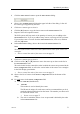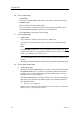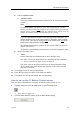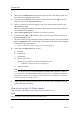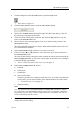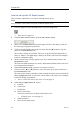Installation manual
Operationalprocedures
1ClicktheSetupiconundertheMainmenutoopentheSetupmenu.
→Setupmenuonpage112
2ClicktheSelectSensorsbuttontoopentheSelectSensorsdialog.
3ObservetheAvailableSensorseldontheupperleftsideofthedialog.Itlistsall
thesensortypessupportedbythePI50.
4ClickonceontheCatchsensorinthelist,thenclickthe[►]buttontocopythe
sensortotheSelectedSensorslist.
5Observethatanerrormessageappearsifyoutrytoaddtoomanysensorstothe
SelectedSensorseld.
ThePI50canhandlemaximumsixsensors.Rememberthatdualsensorseachseize
twocommunicationchannels.
6IntheSelectedSensorseld,clickonceonasensortoselectit.
7Clickoneofthe[▲]or[▼]buttonstomovethesensorupordownonthelistin
theSelectedSensorseld.
Theorderinthislistalsocontrolstheorderinwhichthesensorsarepresentedinthe
SensorCongurationeld,aswellastheverticalorderofthesensorviewrectangles
inthePI50displaypresentation.
→Howtocontroltheorderofthesensorviewsonpage71
8IntheSensorCongurationeld,choose:
aLabelID
bLabelName
cUpdateRate
dSensorV alueName
ThenameyouenterhereisshownintheSensorview.Ifyouhavemorethanone
Catchsensor,youcanusethiseldtoenterdedicatednamesforeachofthem.
→PICatchsensorviewonpage38
eChannelNumber
Note
ItisveryimportantthattheChannelnumberandUpdateRateparametersdened
foreachsensorintheSelectSensorsdialogmatchesthecorrespondingparameters
programmedintothesensor .Ifthesevitalparametersdonotmatch,youwillnot
receiveinformationfromthesensor.
9Ifthisistheonlysensoryouwishtosetup,orthelastsensor,clickOktosavethe
settingsandclosethedialog.
328457/A
77