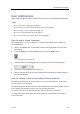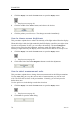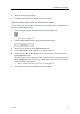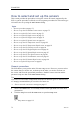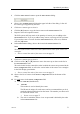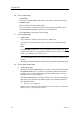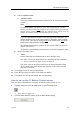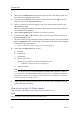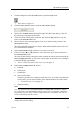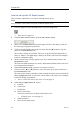Installation manual
Operationalprocedures
3ClicktheSelectSensorsbuttontoopentheSelectSensorsdialog.
4ObservetheAvailableSensorseldontheupperleftsideofthedialog.Itlistsall
thesensortypessupportedbythePI50.
5Clickonceasensortypetoselectit.
6Clickthe[►]buttontocopythechosensensortotheSelectedSensorslist.
7Repeattoselectallrequestedsensors.
ThePI50systemwillkeeptrackofthequantityofsensorsyouareaddingtothe
SelectedSensorslist.Ifyoutrytoaddtoomanysensors,amessagewillletyouknow.
IfyouneedtoremoveasensorfromtheSelectedSensorslist,clickonit,andthen
clickthe[◄]button.
8IntheSelectSensorsdialog,observetheitemsintheSelectedSensorslist.
Note
Theorderofthesensorsinthislistisalsoreectedtotheorderofthesensorview
rectangles
→Howtocontroltheorderofthesensorviewsonpage71
9Clickonceasensortypetoselectit.
10Clickoneofthe[▲]or[▼]buttonstomovethesensorupordownonthelistin
theSelectedSensorseld.
Theorderinthislistalsocontrolstheorderinwhichthesensorsarepresentedinthe
SensorCongurationeld,aswellastheverticalorderofthesensorviewrectangles
inthePI50displaypresentation.
→Howtocontroltheorderofthesensorviewsonpage71
11ObservethelistofsensorsintheSensorCongurationeldatthebottomofthe
dialog.
12Fore a c h sensorintheSensorCongurationeld:
AChooseLabelID(identication).
aLabelID
Thisnumberisusedtoidentifythesensor.
TheIDmustbeuniqueforeachsensor,andwerecommendthatyouletit
matchthephysicallabelplacedonthesensor.Thenumberyouchoosewill
beusedintheSensorview.
→Sensorviewsonpage37
bTheorderinwhichtheSensorviewsarepresentedisdenedbytheorder
intheSelectedSensorslist.
328457/A
73