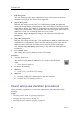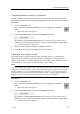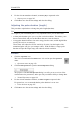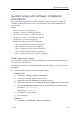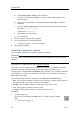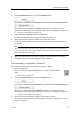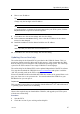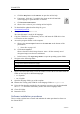User manual
SimradES70
aClicktheHelpbuttonontheTitlebartoopentheon-linehelp.
bIfnecessary,clickthe[+]symbolinthemenuonthelefthandside
ofthehelppagetoopenthetableofcontents.
cClickDocumentinformation.
dObservetheversionofyourexistingon-linehelple.
3Todownloadtheupdatedon-linehelple,goto:
www.simrad.com/es70
4ChangethelenametoES70.chm.
Thesamelenameisusedforalllanguages.
5CopytheCHMletoaUSBmemorydevice,andinserttheUSBdeviceinto
avacantslotonthecomputer.
6Accesstheprogramfoldersonthecomputer.
aObservetheScreenCapturebuttonontheStatusBaratthebottomofthe
presentation.
→StatusBaronpage143
bClickScreenCaptures.
Observethatthebuilt-inimagebrowserstarts.Allthecurrentlysaved
echogramimagesareshownasminiatures.
cInthebrowser,clickOpenImageFoldertoopenanoperatingsystemfolder.
7Navigatetothefollowingfolder:
WindowsXP
c:\programles\Simrad\NGE\ES70\Language
Windows7
c:\programles\Simrad\NGE\ES70\Language
8Observethatthefolderholdsseveralsub-folders.Eachofthesesub-foldersholdthe
CHMon-linehelpleindifferentlanguages.
•es=Spanish
•en=English
9Openthelanguagefolderyouwishtoupdate.
10Renametheexisting(old)CHMleinthelanguagefoldertoold_ES70.chm.
11Usingthefunctionalityprovidedbytheoperatingsystemtocopythedownloaded
leES70.chmfromtheUSBmemorysticktothecorrectlanguagefolder.
12Closeallfolders.
13RestarttheES70.
Softwareinstallationprocedures
Thesesectionsexplainhowtoinstallandmaintainthemainoperationalsoftwareon
theSimradES70.
88
338106/C