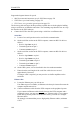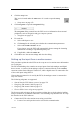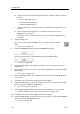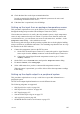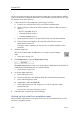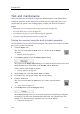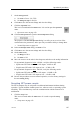User manual
SimradES70
2ClicktheInstallationbuttontoopentheInstallationmenu.
Onthemenu,clickTransceiverInstallationtoopentheTransceiverInstallationdialog.
ThepurposeoftheTransceiverInstallationdialogistosetupthenecessary
parameterstoconnecttheES70computertothetransceiver(s)andthetransducer(s).
→TransceiverInstallationonpage212
3IntheTransceiverInstallationdialog,clickBrowseinanattempttoreconnectto
thetransceiver.
4Ifthisattemptisunsuccessful,recyclethepowertothetransceiverbyunplugging
thepowercord.
5ClickBrowseonemoretime,andreconnectasdescribedinthereferencedprocedure.
→Installingafrequencychannelonpage84
Accessingtheloglestoretrieveoldmessages
ThisproceduredescribeshowtoaccesstheloglesontheSimradES70.
WhenevertheES70issuesamessage,itisshownintheMessagesdialog.Simultaneously,
allmessagesarestoredinanumberoflogginglesontheharddisk.Ifyouexperience
abnormalbehaviour,andwishtoconsultyourdealerand/orSimrad,theseloggingles
areveryuseful.Thefollowingprocedureexplainshowtoaccesstheseles.
Important
ThisprocedureassumesthatyouarefamiliarwiththeMicrosoft
®
XP
®
and/orMicrosoft
®
7operatingsystemutilitiesforlehandling.
Procedure
1ObservetheScreenCapturebuttonontheTitleBar.
2ClickScreenCaptures.
Observethatthebuilt-inimagebrowserstarts.Allthecurrentlysaved
echogramimagesareshownasminiatures.
3Inthebrowser,clickOpenImageFoldertoopenanoperatingsystemfolder.
4Inthefolder,goonestep“back”(up)to:
WindowsXP
c:\documentsandsettings\AllUsers\Applicationdata\Simrad\ES70
Windows7
c:\programdata\Simrad\ES70
5ObservethatafoldernamedLogisnowvisible.
108
338106/C