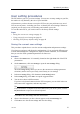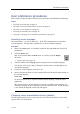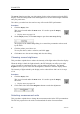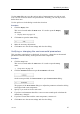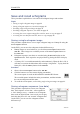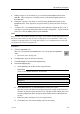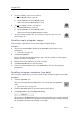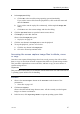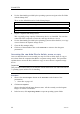Installation manual
SimradES70
4Usethefunctionalityprovidedbytheoperatingsystemtonavigatetothelefolder
withthebitmaples.
Thesearethedefaultdirectoriesforthebitmapimages:
WindowsXP
c:\documentsandsettings\AllUsers\Applicationdata\Simrad\ES70\ScreenDumps
Windows7
c:\programdata\Simrad\ES70\ScreenDumps
5Prepareaseparatedatastoragedevice
ThisistypicallyalargecapacityUSBmemorydeviceoraharddisk.Youcanalso
connecttheES70computertoanetwork,andcopythelestoaserver.
6Usethefunctionalityprovidedbytheoperatingsystemtodeletetheles,ortocopy
ormovethemtotheseparatestoragedevice.
7Closethelemanagerutility.
8ClickoneofthetransducertabsontheStatusBartoreturntotheechogram
presentation.
Accessingtherawdatalestodelete,moveorcopy
Oncerawdataleshavebeenrecorded,youmayalsowishtodeletethem,orcopyor
movethemfromthecomputer'sharddisktoaseparatestoragemedia.Thisprocedure
explainshowtoaccesstheles,andhowtocopyormovethemtoaseparatestorage
device.
Important
ThisprocedureassumesthatyouarefamiliarwiththeMicrosoft
®
XP
®
and/orMicrosoft
®
7operatingsystemutilitiesforlehandling.
Procedure
1ObservetheScreenCapturebuttonontheStatusBaratthebottomofthe
presentation.
→StatusBaronpage103
2ClickScreenCaptures.
Observethatthebuilt-inimagebrowserstarts.Allthecurrentlysavedechogram
imagesareshownasminiatures.
3Inthebrowser,clickOpenImageFoldertoopenanoperatingsystemfolder.
48
343539/C