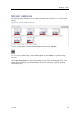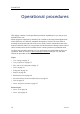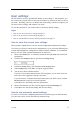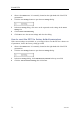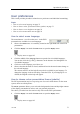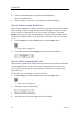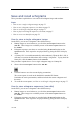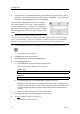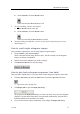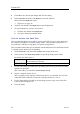Installation manual
SimradES70
4ClickOKtosavethecurrentsettingsandclosethedialog.
5IntheOperationsub-menu,clickReplaytoselectthefunction.
ObservethattheReplaybaropens.
→Replaybaronpage49
6ClickthestartbuttonintheReplaybartostarttheplayback.
7Tostoptheplayback,youhavetwochoices:
aClickthestopbuttonintheReplaybar
bGobacktonormaloperationalmode.
Howtoaccessrawdatales
Oncerawdataleshavebeenrecorded,youmayalsowishtocopyormovethemfrom
thecomputer’sharddisktoaseparatestoragemedia.Thisprocedureexplainshowto
accesstheles,andhowtocopythemtoaseparatestoragedevice.
ThisprocedureassumesthatyouarefamiliarwiththeMicrosoft
®
XP
®
and/orMicrosoft
®
7operatingsystemutilitiesforlehandling.
1OntheStatusBar,clicktheScreenCapturestabtoopenthebrowser.
2Inthebrowser,clickOpenImageFoldertoopenanoperatingsystemfolder.
Bydefault,thefoldernameis:
WindowsXP
c:\documentsandsettings\AllUsers\Application
data\Simrad\ES70\ScreenDumps
Windows7
c:\programdata\Simrad\ES70\ScreenDumps
3Usethefunctionalityprovidedbytheoperatingsystemtonavigatetothelefolder
withtherawdatales.
ThisisthefolderyouselectedintheFileOutputdialog.
4Prepareaseparatestoragedevice
ThisistypicallyalargecapacityUSBmemorydeviceoraharddisk.Youcanalso
connecttheES70computertoanetwork,andcopythelestoaserver.
5Usethefunctionalityprovidedbytheoperatingsystemtocopyormovetheles
totheseparatestoragedevice.
6Closethefolder.
78
343539/B