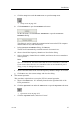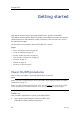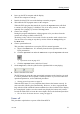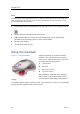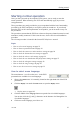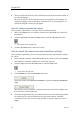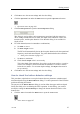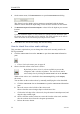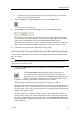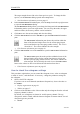Installation manual
SimradES70
2OntheActivemenu,clickBottomDetectortoopentheBottomDetectordialog.
Thisdialogisusedtodenevariousparametersassociatedwiththebottom
detection.Theseincludethedepthrange,wheretheES70searchesforthebottom.
3SetMinimumDepthandMaximumDepthtovaluestforthedepthatyourcurrent
location.
Note
Ifyousetmaximumdepthtoavalueidenticalorsmallerthantheminimumvalue,
thebottomdetectionalgorithmwillbedisabled.TheES70willthennotbeableto
detectthebottomatall,andthedisplayeddepthwillbe0.00m
4ClickOKtosavethecurrentsettingsandclosethedialog.
Howtocheckthecolourscalesettings
Thisprocedureexplainshowyoucanchangethecolourscalecurrentlyusedforthe
ES70presentation.
1ClicktheColourScaleiconontheTitleBartoopentheColourScaleinformation
pane.
→ColourScaleinformationpaneonpage60
2Observethatthecurrentcolourscaleisshown.
Bydefaultyouhave64or12coloursavailabletopresentthe
echograms,andaselectionofpalettes.Thecolourscalecanbe
retrievedanytimebyclickingtheColourScaleiconontheTitleBar.
WhichcolourscaletouseisdenedintheColourSetupdialogontheDisplay
sub-menu.
Youcanlterouttheweakestechoesbymanuallymodifyingthecolourthreshold.
aClicktheColourScaleiconontheTitleBartoopentheColourScaleinformation
pane.
bMovethecursortotheleftsideofthecolourscale.
Observethatthecursorchangesshapetoadualarrowline.
cClickontheleftedgeofthecolourscale,keepthemousebuttondepressed,and
dragtheedgetowardsright.
dObservethattheweakestcoloursareremovedfromthecolourscale,andthus
alsotheweakestechoesfromtheechogrampresentation.
eReleasethemousebutton.
26
343539/B