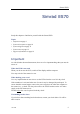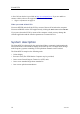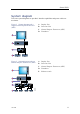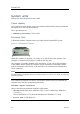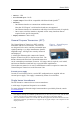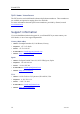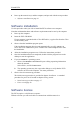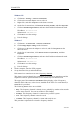Installation manual
SimradES70
WindowsXP
aClickStart→Settings→NetworkConnections.
bClickonthenetworkadapteroncetoselectit.
cRight-click,andclickPropertiesontheshort-cutmenu.
dOnthelistofconnections,clickInternetProtocol(TCP/IP),andthenProperties.
eClickUsethefollowingIPaddress,andentertheIPaddressandnetworkmask.
IPAddress:157.237.14.12
Subnetmask:255.255.0.0
fClickOKtosavethesettings.
gExitalldialogs.
Windows7
aClickStart→ControlPanel→NetworkConnections.
bClickChangeadaptersettingsontheleftmenu.
cClickonceonthenetworkadaptertoselectit,andclickPropertiesonthe
short-cutmenu.
dOnthelistofconnections,clickInternetProtocol4(TCP/IPv4),andthen
Properties.
eClickUsethefollowingIPaddress,andentertheIPaddressandnetworkmask.
IPAddress:157.237.14.12
Subnetmask:255.255.0.0
fClickOKtosavethesettings.
gExitalldialogs.
2Onthecomputer,starttheES70program.
3Setupthetransceiver(s)andtransducer(s).
Eachtransceivercontainsoneormoref
r e q u e n c y c h a n n e l s .
Thisphraseisusedtoidentifythecombinationofatransceiver,transducersandthe
frequenciesoffered.Splitbeamtransceiverscontainonlyonechanneleach.
TheupperpartoftheTransceiverInstallationdialogdisplaysalistoffrequency
channelswhicheitherare,orhavebeen,installedontheES70.Foreachchannel,a
Statuslabelisprovided.
ThefollowingStatusvaluesareavailable:
•Busy:Thefrequencychannelisalreadyinuse,probablybyanotherechosounder
onthesamenetwork.Y oucannotconnecttothischannel.
•Installed:ThisfrequencychannelisconnectedtoyouES70system.
•Lost:Thisfrequencychannelcannotbeused.
•Available:Thisfrequencychannelisvacantandreadyforuse.
Thisprocedureexplainshowtoinstallafrequencychannel.
18
343539/B