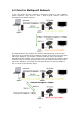User manual
Table Of Contents
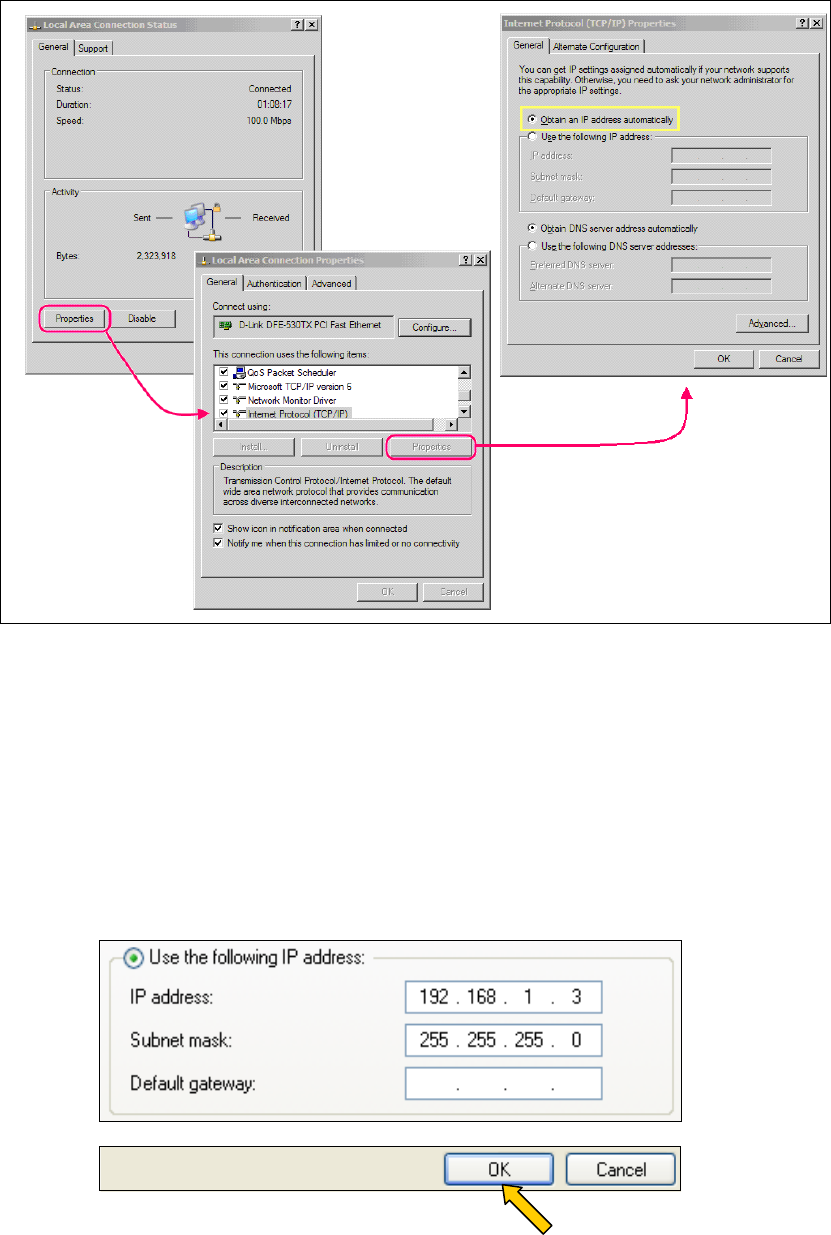
15
STEP 3: Select Internet Protocol (TCP/IP) and click the Properties button.
STEP 4: Check the settings in the Internet Protocol (TCP/IP) Properties
dialog box (shown on the far right in the figure above). Make sure to
record all the settings you see here, as you may need to reset them.
STEP 5: If the “Obtain an IP address automatically” radio button is selected,
then your PC is configured in DHCP mode. You should select the “Use
the following IP address” radio button to enter FIXED IP mode.
STEP 6: Change the IP address, Subnet Mask and Default Gateway to
match those values shown in the figure below and click the OK button.
Click OK