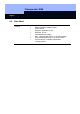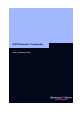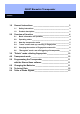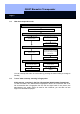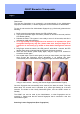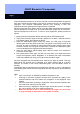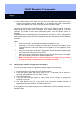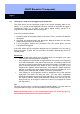Unit installation
Q3007 Biometric Transponder
Page 6
Please note:
The first two fingerprints to be scanned in are automatically (!) the Administrator
fingerprints. Without them, no further fingerprints can be scanned in or deleted later!
To scan in and store the first Administrator fingerprint (e.g. left thumb), please do the
following:
1. Briefly press the transponder button; the LED will flash green.
2. Then press the button again and hold it pressed for at least 3 seconds (until the
LED flashes yellow).
3. Release the button. The system is now ready to scan for 30 seconds, and this is
indicated by rapid yellow flashing.
4. As a high quality of the fingerprint to be teached in is important for good
recognition during every day use, please make sure, that your finger to be
scanned in is not too dry (e.g. breath on them before having them scanned
in).
5. Drag finger across the sensor; the LED goes off; after about 1 second, the LED
flashes green once to indicate that the fingerprint has been accepted.
6. When the LED flashes yellow rapidly again, drag the finger to be scanned in
across the sensor again.
7. Now repeat steps 4 and 5 twice again (so that you have drawn your finger three
times across the fingerprint sensor altogether). If an attempt has been
unsuccessful (LED is illuminated red), drag your finger across the sensor again.
Using for the first time – ‘learning’ the first two fingers (Administrator Fingers)
Once the fingerprint has successfully been scanned, the data are saved. This step
takes about 2-5 seconds and is indicated by a yellow light flashing at 2 second
intervals. The diode is then briefly illuminated green, and the Q3007 returns to
Standby.
The Q3007 can now be used by the Administrator, or other fingerprints can be
scanned in. Please note that the second fingerprint that is scanned in also has
Administrator rights!
Scanning in more fingerprints (User fingerprints)