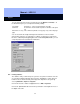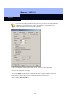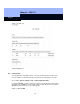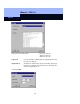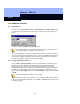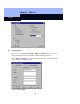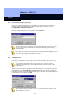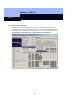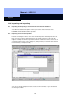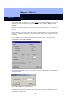Operating instructions
Manual – LDB 1.5
Page 95
95
11.0 Additional functions
11.1 Find and move
You can look for Lock Systems, locks and transponders using Edit > Find. Select
the action you require and enter the name of the component you are looking for (i.e.
Poke).
Start the searching with Next. Click Cancel to finish.
It is usually sufficient to enter only part of the word you are looking for, since
the program searches for matches in the whole box.
As is usual in Windows, you can move transponders and locks around. For instance,
click on a transponder you would like to move, so that it is highlighted. Hold down the
left-hand mouse button and drag the mouse to the position where you would like to
insert the transponder, and then release the mouse button.
11.2 Sorting transponders and locks
Choose View > Sort transponders. You can sort transponders according to name,
ID number, time zone group, transponder group and programming requirement.
Divider bars are also taken into account if required. You can also sort between
particular divider bars. Select the name of the divider bar after which you would like to
perform the sorting function. Under Order, define whether you would like to sort the
transponders in Ascending order (A to Z) or Descending order (Z to A), then confirm
with OK:
The first entered letter is always used for sorting.
The same function exists for locks, which you can sort by name, ID number, network
address or programming requirement. Choose View > Sort locks and select the Lock
System you require.