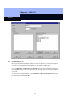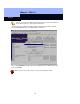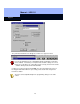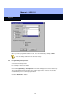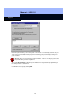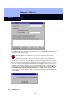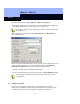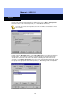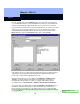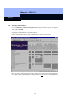Operating instructions
Manual – LDB 1.5
Page 29
29
Beneath Transponders, click the Manage button. Then select the new transponder
(i.e., 12032 Walter Summers). Click the Add button, and then close the window. The
software will automatically assign authorization (crosses) to the locks concerned.
If you would like the transponder not to have authorization for one of these locks, then
simply remove the cross and program the lock. You can cancel this block in the
Transponder group properties window: select the lock involved, and then click the
Block list button. Click the Cancel block button, then confirm with OK.
If the transponder does not belong to any transponder group, then simply allocate its
authorizations specifically in the matrix by placing an X at the intersection of the
transponder’s column and the appropriate door rows.
When the transponder(s) have been added select Authorize > Authorize Lock
System to accept the changes and allow the programming of system devices.
Programming of transponders also requires a separate authorization which is
accomplished by selecting Authorize > Authorize Transponder Programming.
The transponder is programmed by selecting Programming > Transponder. If you
would like to authorize a transponder to open a lock which does not belong to a
transponder group, then again you can simply use the mouse to assign individual
rights. The transponder is already authorized for all the other locks without needing to
be reprogrammed.
Comment [WS2]: Phil, is this
correct?