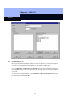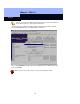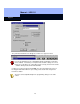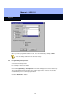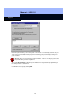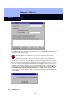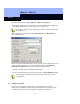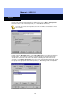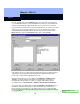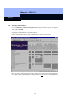Operating instructions
Manual – LDB 1.5
Page 27
27
Open the Lock System for editing (Authorize > Open Lock System).
A new lock is added above the selected lock. Click the right-hand mouse button then
choose New > Lock. Enter the name of the lock (i.e., Server room).
If you did not select a lock, the software will create the new lock beneath all of
the existing ones.
Choose the type of lock, and then click the OK & Exit button, or OK & Next if you
wish to add more locks.
When you have finished defining new locks the system must be authorized before the
lock(s) can be programmed. The system is authorised by selecting Authorize >
Authorize Lock System. Once the system has been authorized the
Click on the newly created lock, making it appear in blue.
You can now program the lock as described previously, using Programming > Lock.
The transponders authorized for the newly created lock do not need to be
reprogrammed.
2.11 Adding transponders
Open your Lock System, to allow changes, by entering the password. New
transponders are added to the left of the selected transponder. Select the column
containing the transponder in front of which you would like to insert a new