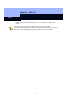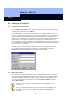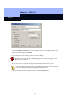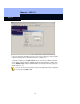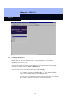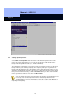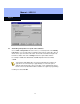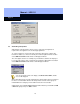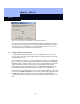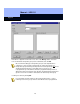Operating instructions
Manual – LDB 1.5
Page 19
19
This is a very easy way of authorizing to several transponders.
You can also authorize transponders individually using the left-hand mouse button.
Position the mouse over the square involved and click the left-hand mouse button. A
cross appears. If you would like to cancel an authorization, then move to the cross
concerned and click the left-hand mouse button again.
2.7 Setting up groups of transponders
To reduce the programming required to set up new transponders you can create
reserves at the outset. These do not appear in the Lock Plan, but they are all ready
programmed in the locks.
As an example, let us assume you create a transponder group for each department.
One group may, for example, be given authorization for all the locks in the Marketing
Department offices, and the central lock. If you have programmed the Lock System
and you would like to add a new transponder at a later stage, then assign this
transponder to the transponder group (in this case Marketing) and program it. The
locks that belong to this transponder group do not have to be reprogrammed.
Click on the bar at the left-hand edge of the Lock Plan which contains the name of the
Lock Plan. Select Edit > Properties, then click on the Transponder groups tab. Click
the New button. Enter a name for the group. Under Supply, specify how many
reserve transponders you would like to create (it can be any amount between 8 and
504).