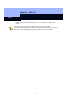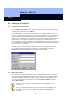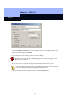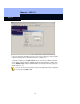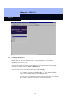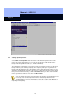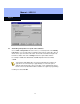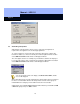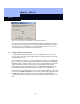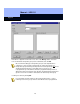Operating instructions
Manual – LDB 1.5
Page 18
18
2.6 Authorizing transponders
Authorization is allocated at the click of a mouse, and can be changed later if
required. This also applies if locks are already programmed.
To create a master key, click on the name you want to allocate it to using the left-
hand mouse button (i.e., 12010 Toni Curtis), then click the right-hand mouse button.
Select Add row/column and the whole row will appear marked.
The same applies to locks. For example, if you would like to authorise all employees
to use the main entrance, then select that lock and click the right-hand mouse button.
Select Add row/column and the whole column will appear marked.
You can also block a whole row. Simply select Erase row/column, and the
crosses will disappear.
When authorizing groups: click the left-hand mouse button and keep it pressed. Move
the mouse over the matrix until all of the transponders and locks for the group are
marked within the rectangle you have drawn. Release the mouse button.
A dialog then opens entitled Multiple selection. Define whether you would like to Add
or Erase the group, then press OK to confirm.