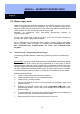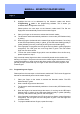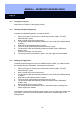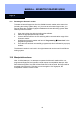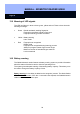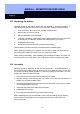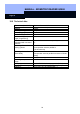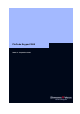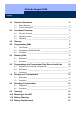Unit installation
MANUAL - BIOMETRIC READER Q3008
Page 18
18
11.3 ‘Recognize’ process
Please refer to chapter 4.0 Recognize process.
11.4 Deleting individual fingerprints
To delete an individual fingerprint, proceed as follows:
1. Place your finger on the sensor to activate the biometric reader. The LED
flashes slowly in green.
2. Draw a master finger across the sensor.
3. The biometric reader automatically switches to Learn mode (LED flashes slowly
in yellow).
4. Wait until the LED flashes quickly in yellow.
5. Touch the finger guide briefly three times with your finger.
6. The biometric reader automatically switches to Delete mode (LED flashes
slowly in red).
7. Draw the user finger over the sensor.
8. The LED gives two slow flashes in green. The user finger has been deleted.
11.5 Deleting all fingerprints
To delete all stored fingerprints from the Q3008 biometric reader, you need to delete
the complete fingerprint database. Please proceed as follows:
1. Place your finger on the sensor to activate the biometric reader. The LED
flashes slowly in green.
2. Draw a master finger across the sensor.
3. The biometric reader automatically switches to Learn mode (LED flashes slowly
in yellow).
4. Wait until the LED flashes quickly in yellow.
5. Touch the finger guide briefly three times with your finger.
6. The biometric reader automatically switches to Delete mode (LED flashes
slowly in red).
7. Draw a master finger over the sensor.
8. The LED gives two slow flashes in green. All learned fingers (including both
master fingers) are deleted.
The biometric reader retains all locking system data. It can now learn new master and
user fingers. Once this is done the biometric reader will be available again in the
locking system.