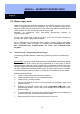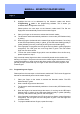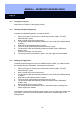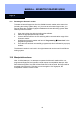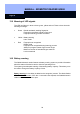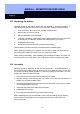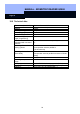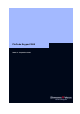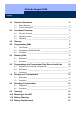Unit installation
MANUAL - BIOMETRIC READER Q3008
Page 17
17
8. Highlight the lock to be addressed by the biometric reader and launch
‘Programming Æ Lock‘ in the programming software. This is where you
undertake basic configuration of the lock.
Please perform the next steps on the biometric reader itself. The first two
fingerprints are automatically stored as the master fingers!
9. Place your finger on the sensor to activate the biometric reader.
10. The biometric reader automatically switches to Learn mode (LED flashes slowly
in yellow).
11. Draw the finger to be learned as the master finger across the sensor, for as long
as the LED keeps flashing slowly in yellow. (If the LED starts flashing quickly in
yellow (indicating time-out), wait until the LED goes out and start again.)
12. If the fingerprint is recognised, the LED gives one long flash in green (fingerprint
recognised). The LED gives one more long flash in green. The first master
finger has now been stored.
13. To learn the second master finger (which must be different from the first one),
please repeat from step 7.
Only once both master fingers have been successfully stored can the reader start
learning user fingers. The persons chosen as the master fingers should be the locking
system administrator or other persons with direct access to the locking system. As a
general principle, ensure that only one finger of each hand is used to program in the
master fingers.
11.2 Programming user fingers
Please perform the next steps on the biometric reader itself. The first two fingerprints
learned are automatically stored as the master fingers!
1. Place your finger on the sensor to activate the biometric reader. The LED
flashes slowly in green.
2. Draw a master finger across the sensor.
3. The biometric reader automatically switches to Learn mode (LED flashes slowly
in yellow).
4. Draw the finger to be learned across the sensor, for as long as the LED keeps
flashing slowly in yellow. (If the LED starts flashing quickly in yellow (indicating
time-out), wait until the LED goes out and start again.)
5.
If the fingerprint is recognised, the LED gives one long flash in green (fingerprint
recognised). The LED gives one more long flash in green. The user finger has
now been stored.
6. To program additional user fingers, repeat from step 1.