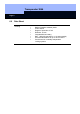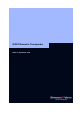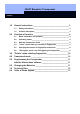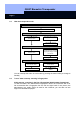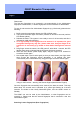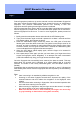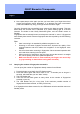Unit installation
Q3007 Biometric Transponder
Page 8
6. Now repeat step 4 twice again (so that you have drawn your finger three times
across the fingerprint sensor altogether). If an attempt has been unsuccessful
(LED is illuminated red), drag your finger across the sensor again.
Once the fingerprint has successfully been scanned, the data are saved. This step
takes about 2-5 seconds and is indicated by a yellow flashing light at 2 second
intervals. The diode is then briefly illuminated green, and the Q3007 returns to
Standby.
Fingerprints that are already known can always be scanned in, even if 6 fingerprints
have already been saved. Unknown fingerprints are then rejected by the LED flashing
red twice.
Tips:
• Care in scanning in is rewarded by reliable recognition in use.
• Scanning in the same fingerprint several times improves the quality of the
scanned features and thus makes the recognition of the fingerprint more
reliable.
• Use a firm base when scanning in fingerprints. We recommend operation with
one hand when scanning in thumb prints.
• When scanning in fingerprints, drag the finger across the sensor in a straight
line, not too quickly, at an even speed and pressure.
• Make sure that the sensor is clean and that your fingers are not too dry
(e.g. by breathing on them before having them scanned).
2.5 Querying the number of fingerprints scanned in
You can query the number of fingerprints already scanned in as follows:
1. Press the button once briefly (the LED flashes green)
2. Press the button again and hold it down for 1.5 - 2 seconds (not as long as 3
seconds, which will take you into "learn" mode).
3. The LED flashes red.
4. Then the LED will flash green as many times as the number of fingerprints
scanned in (max. 6).
5. The LED flashes red (for a long time if the maximum possible number of
fingerprints has been reached, or briefly if it has not).
If no fingerprints have been scanned in, the LED flashes red twice and then returns to
Standby mode.