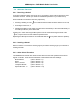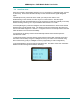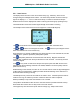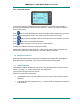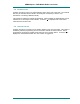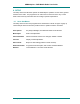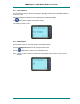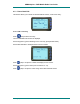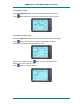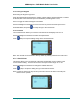Operating instructions
SRM9030plus ~ PMR Mobile Radio User Guide
© Comgroup Australia 2010 17 TNM-U-E-0092 Issue 1.1a
5.5.1 Scan Screen
The display shows the name of the current Scan-Group (e.g. “Districts”), which can be
changed using the Left/Right Arrow buttons. The Scan-Group Number is shown at the top-
right of the display, i.e.
1…4
if it is a User Scan-Group, or
blank
for Fixed Scan-Groups.
While the Scan Screen is displayed the radio is scanning the shown group (rotating arrow).
The RSSI indicator shows the received signal strength as the radio is scanning.
The example screen below shows the scan stopped on a channel (Mt. Bigfoot).
The Function button has the same assignment as in the Main Channel Screen.
The and buttons are reassigned as shown. The button may be assigned “Exit” if
Scan was initiated from a Scan function key.
When stopped on a channel, the Message-Line shows the name of the selected site, and the
“rotating arrow” symbol is replaced by the Speaker symbol.
Skip temporarily deletes the channel from the Scan-Group. Skipped channels are
restored when a different Scan Group is selected or if Scan is exited. The Priority Channel
cannot be skipped.
“Edit” is only shown for User Scan Groups and opens up the Scan-Edit Screen for the
selected Scan-Group allowing Channels to be added, deleted or set as the priority channel
(Refer Section 5.5.2).
While listening on the channel, the User can PTT on that channel. After the signal disappears
(or Microphone is placed back in Cradle) the radio will remain listening on the channel for a
short time before resuming scanning.
The Microphone may need to be in Cradle for the radio to scan. If the Microphone is left off-
cradle for too long, the radio may sound a continuous alert tone until it is replaced.
DTMF (if enabled) is only active when the Mic is out of Cradle.
The Up/Down Scroll Buttons allow access to the other Screens (not Main Channel Screen).
When these other menus time out they return to the Scan Screen.
The Keypad may NOT be used for quick channel change (e.g. 456#) in this Screen.