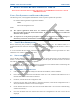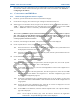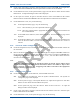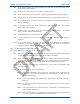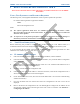User's Manual
SDB680 – INSTALLATION GUIDE TNM-I-E-0046
May 15 Page 41 CONFIGURATION TIER III – TIER II
6
BASE CONFIGURATION TIER III TO TIER II
This Procedure should be followed when configuring a Tier III Base Station into a Tier II SDB680
Base Station.
T
OOLS
, T
EST
E
QUIPMENT AND
M
ATERIALS
R
EQUIRED
The following Tools, Test Equipment and Materials will be required to perform this procedure:
PC with the following Software Applications installed:
SDMT
Simoco IP Configuration Tool
Notes
(i).
The software applications listed above are available for download on the Simoco website
http://www.simocogroup.com via the Partner Portal. To access the Partner Portal a Username and
Password will be required.
(ii).
To request access to the partner portal please contact your local business development manager or
alternatively contact the relevant Simoco Customer Services (see Support Page for details).
6.1
T
IER
II B
ASE
P
REREQUISITES
Before commencing this procedure to configure a Tier III Base Station into a Tier II Base Station, it is
assumed that the base station has already been fitted into a rack and is connected to the relevant system.
It as also assumed that the SDMT and Simoco IP Configuration Tool software applications have been
installed on a PC and have previously been used.
6.2
IP A
DDRESS
C
ONFIGURATION
1. If the relevant base station has already been allocated an IP address, note the IP address.
2. If the relevant base station has not been allocated an IP address, carry out the IP address configuration
as described below.
3. Ensure that the PC is connected to the Ethernet switch via a CAT 5 Ethernet cable and the PC has a
fixed IP address in the same subnet as the bases.
4. On the PC, start the Simoco IP Configuration Tool.
5. If the PC has more than one IP address or Network Connection, when the IP Configuration Tool is
started, the Interface Selection screen will be displayed.
6. On the Interface Selection screen, select the relevant IP address that is to be used for communicating
with the base station(s).
7. Once the IP address has been selected the Simoco IP Configuration Tool main screen will be
displayed.
8. Refer to the Simoco IP Configuration Tool User Manual [3] and configure the IP Address for the
relevant MAC Address listed in the data grid of the main screen in accordance with Section 2.2 –
Configuring an IP Address
.